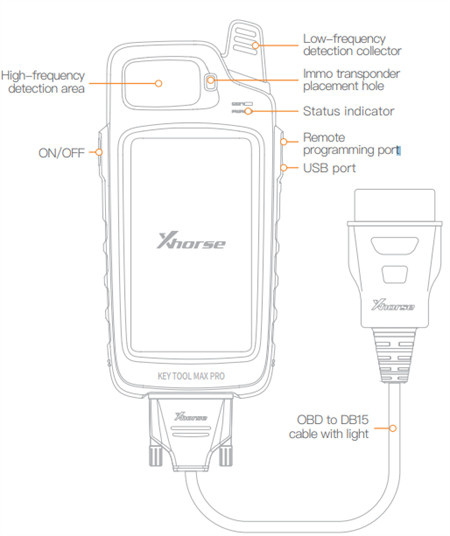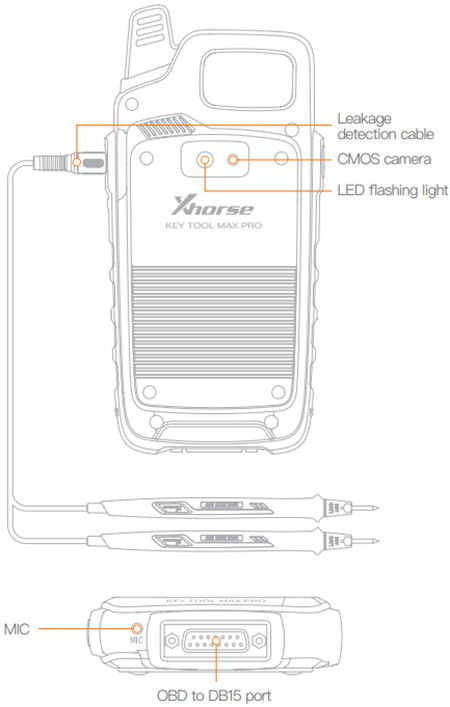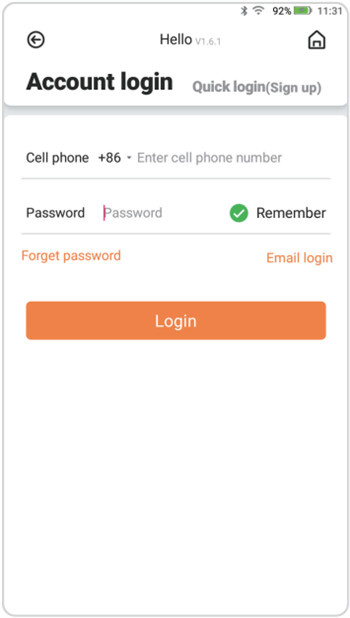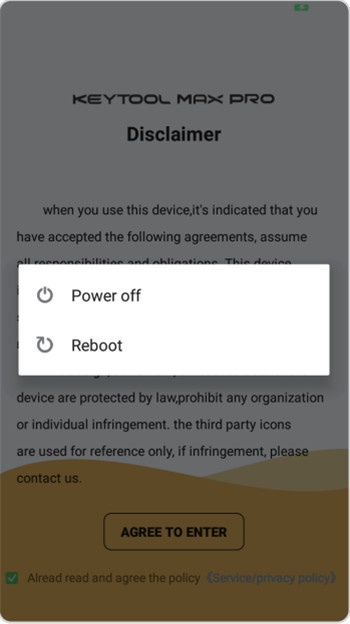Equipped with Bluetooth and WIFI communication interface inside, Xhorse Key Tool Max Pro is very convenient to connect and control Xhorse Key Cutting Machine. Various OBD functions are available, such as Vehicle diagnosis, Immo programming, Throttle program, TPMS, and maintenance light reset. Check the quick start guide for the first time using.
Xhorse VVDI Key Tool Max Pro instruction:
Xhorse Key Tool Max Pro Review: IMMO Programming/Service Reset No Need Mini OBD
VVDI Key Tool Max Pro appearance:
1.Login with a register account
First, turn on the KEY TOOL MAX PRO
Select language, region (System default setting is China Standard Time Zone)
Connect to WIFI
Login with a registered account
If you don’t have an account, please complete the registration as required.
2.Power Off
- Before entering the system,press and hold the On/off button for a while, ‘power off’ and ‘reboot’ will be shown on the screen, click on ‘power off’, device will shut down.
- After entering the system, press and hold the On/off button for a while, the interface displays the following icons, click to shut down Option, the device will shut down.
- Connect to Xhorse Key Cutting Machine
KEY TOOL MAX PRO can connect the Key Cutting Machine by using Bluetooth to operate.
Click on the interface [Select], the interface displays the current connectable device, select the device to be connected according to the serial number.
- Indicator status
① When the device is turned on or charging, the POW indicator light is on.
② When the device is working, the CON indicator is on.
- Device reset
① Press the On/Off button for 12 seconds, the key tool max pro will restart automatically.
② Press the On/Off button about 1-2 seconds, the screen displays shutdown and restart options, select the corresponding option to shut down or restart the device.