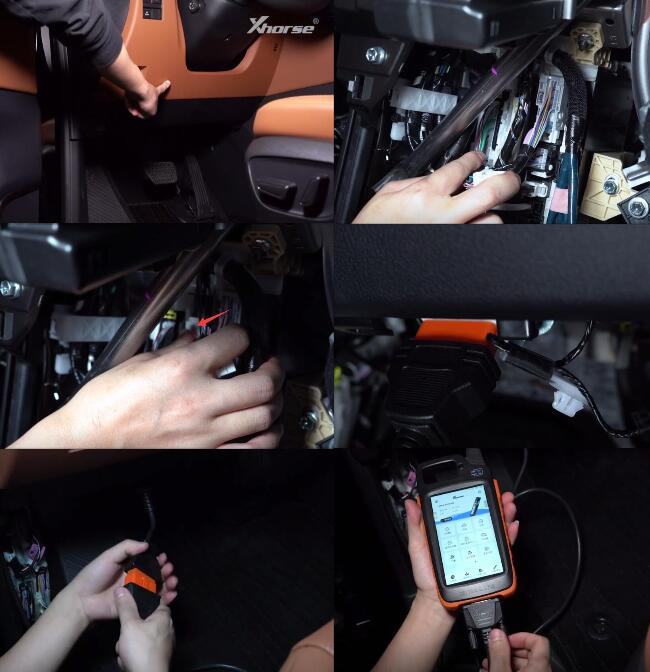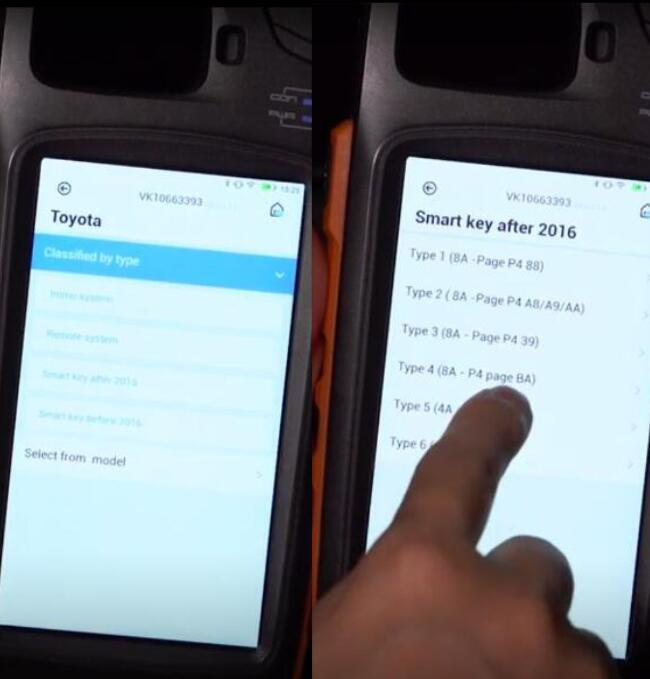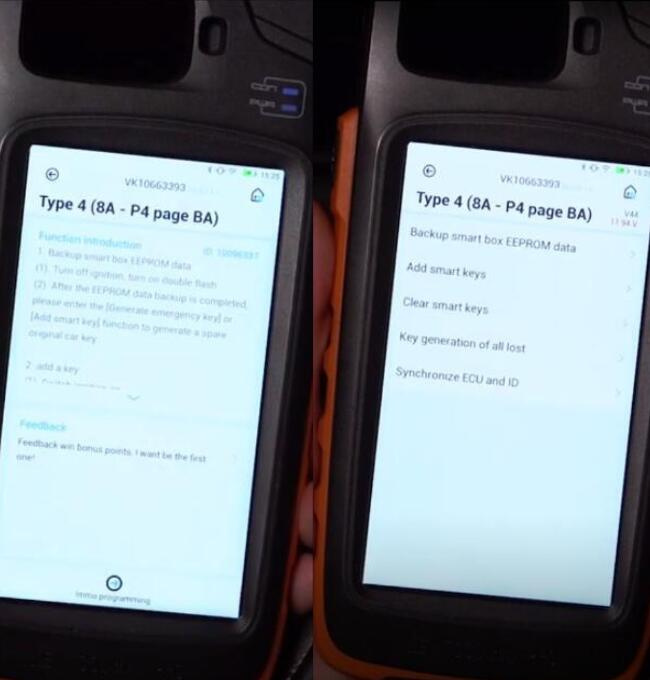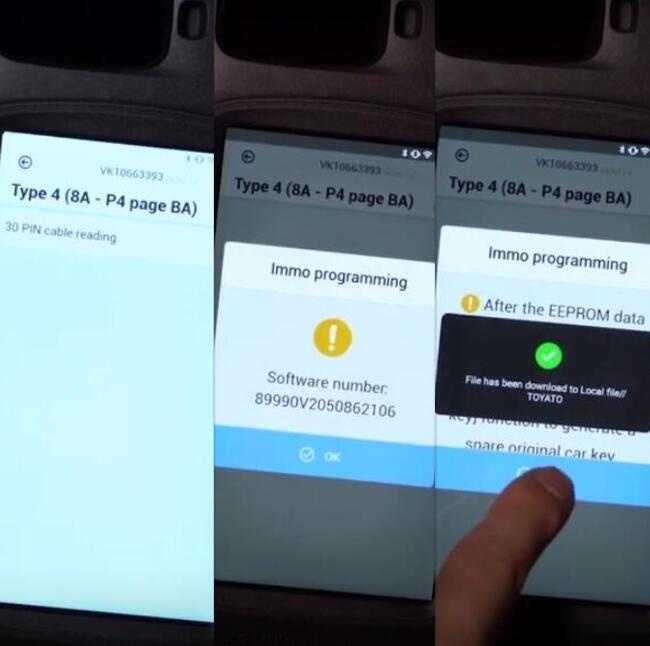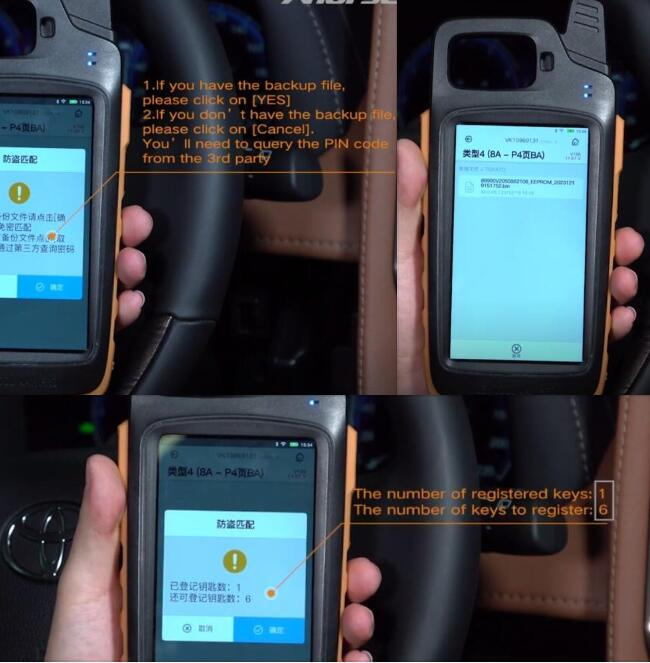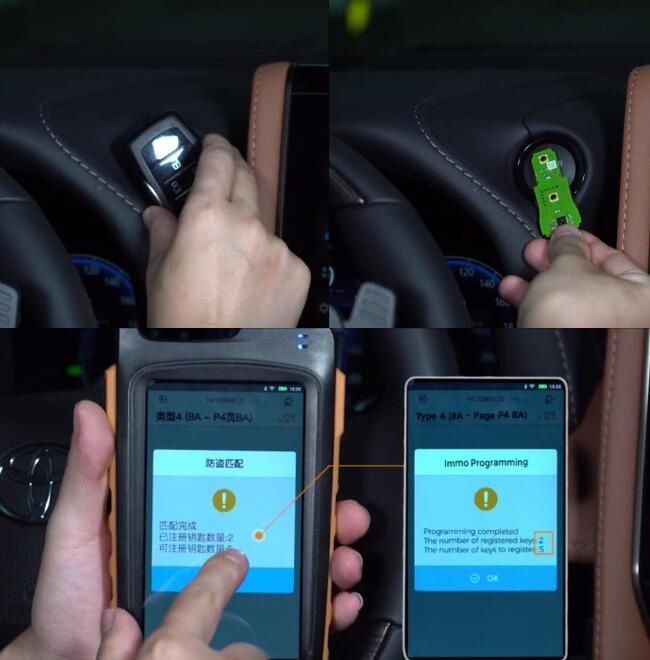How to use Xhorse Toyota BA All Keys Lost Adapter?
We’re gonna showcase the whole process of using the TOY-BA cable, VVDI Key Tool Max Pro, and new XM38 smart key to read the IMMO data and add a new key to a 2022 Alphard.
Xhorse Toyota BA AKL Cable Overview:
Xhorse BA AKL Cable can work with VVDI Key Tool Plus/Key Tool Max Pro/FT-Mini OBD Tool for 2022- Toyota BA models adding key & all keys lost.
Vehicle Support List:
| Brand | Year | Board Number | P4 | Note |
| Harrier | 2022- | 3041 | BA | / |
| Venza | 2021- | 3041 | BA | / |
| Sienna | 2021- | 3041 | BA | / |
| Tundra | 2022 | 3041 | BA | / |
| Levin | 2023- | / | BA | / |
| Sequoia | 2023- | 3041 | BA | / |
| Guangqi Venza | 2022- | 3041 | BA | / |
| RAV4 Dual Engine E+ | 2021- | 3041 | BA | With A/C button |
| GRANVIA | 2022- | 3041 | BA | / |
| BZ4X | 2021- | 3041 | BA | / |
| Land cruiser | 2022- | 2050 | BA | / |
| Prius | 2023- | 3041 | BA | / |
| Lexus NX | 2022- | 6100 | / | RF432 |
| Lexus NX | 2023 | 6100 | / | 312-314 |
| Lexus LX | 2022- | 10 | / | RF432, new PCBA |
Step-by-step guide to add new key to 2022 Alphard:
Step 1: Generate remote
Take out the PCB board from the Xhorse XM38 smart key, and pop in the battery
Place the PCB board on the coil of Xhorse Key Tool Max Pro
Select Remote Program>> Toyota>> 3041 (BA) 433.58/434.42>> Generate
Burn success
Step 2: Read IMMO data
Connect Xhorse Toyota BA AKL Cable to smart key box, vehicle OBDII port and Key Tool Max Pro
The smart box of 2022 Alphard is above the driver brake pedal.
Remove the 3 trim panels in a proper order, and locate the smart key box
Remove the 30-pin plug of the smart key box of the vehicle
Note: DON’T unplug other two connectors
Plug the TOY-BA cable into the smart key box
Connect the OBD port of the Xhorse TOY-BA cable to the vehicle OBDII port
Then connect the TOY-BA cable to the KeyTool Max Pro using the OBD cable
After connection, tap Immo Programming>> Toyota>> classified by type>> Smart key after 2016>> Type 4 (8A-P4 Page BA)>> Immo programming>> Backup smart key box EEPROM data>> 30 PIN cable reading
Follow the prompt to turn on the hazard lights
Make sure it’s connected to the Internet
Read out the software number
Waiting for the calculating
Save the file after calculating is successful
The data can be used to add smart keys or generate keys in all keys lost situation
Step 3: Add smart key
Unplug the Xhorse BA AKL Cable, and restore the original 30-pin plug of the vehicle
Click on “Add smart key”
Turn on the ignition
Pay attention to the prompt
If you have the backup file, click [YES], if you don’t have the backup file, click [Cancel], and you’ll need to query the PIN code from the 3rd party.
We have the backup file, so click Yes to continue.
Select the original file just saved in step 2
It shows the number of registered keys and the key to register.
Place the registered key near the Power button of the vehicle
Take it away after we hear the beep sound
Take the Xhorse Toyota XM38 smart key to be programmed to the Power button
Take it away after it beeps twice
Add new key successfully. The registered key number has become 2.
Test the remote and smart functions of the key programmed
And then use it to start the car, all functions work perfectly
Finally, restore the trim panels.
Done!
XHORSE KD8ABAGL Toyota BA All Keys Lost Adapter:
https://www.xhorsetool.com/wholesale/xhorse-toyota-ba-all-keys-lost-adapter.html