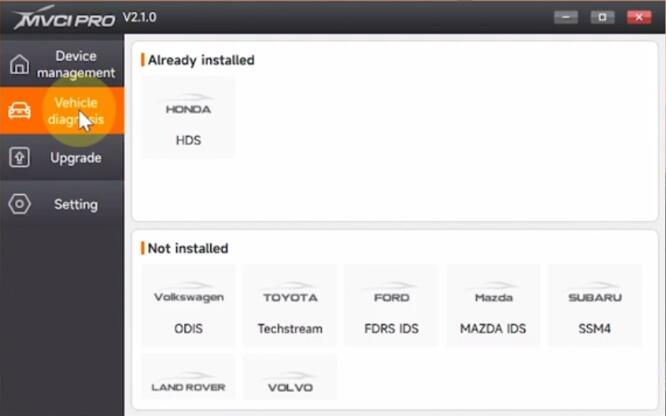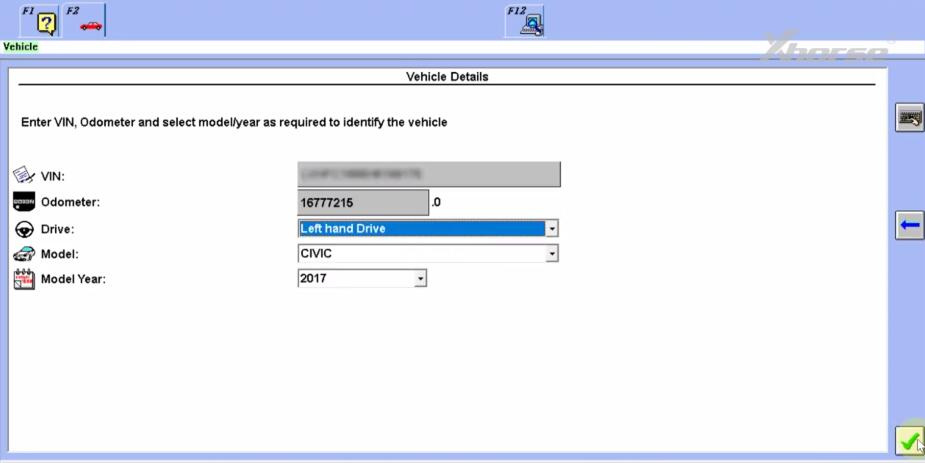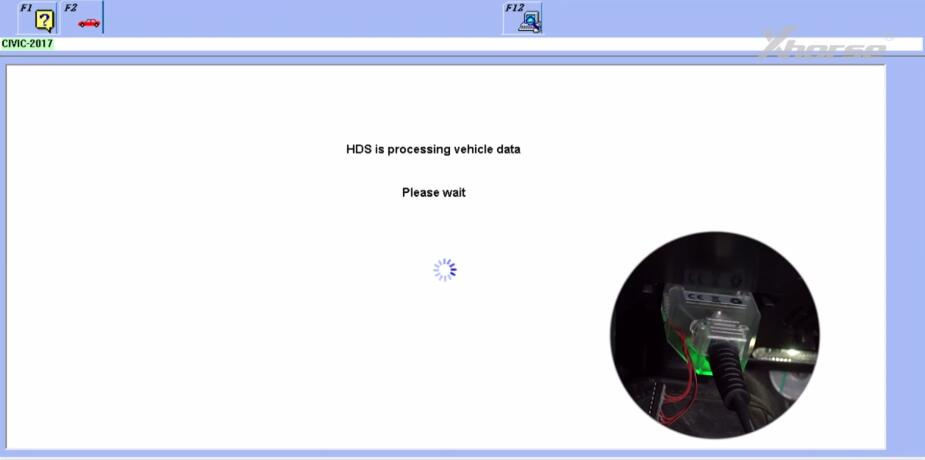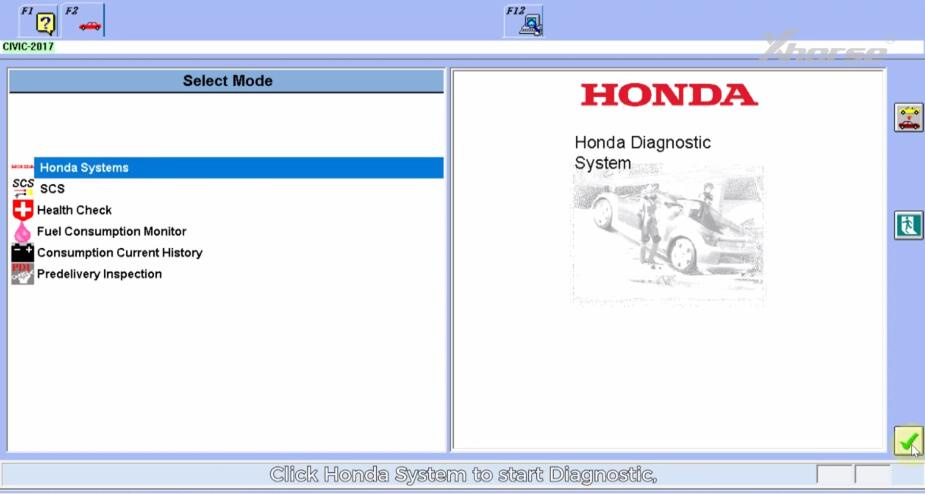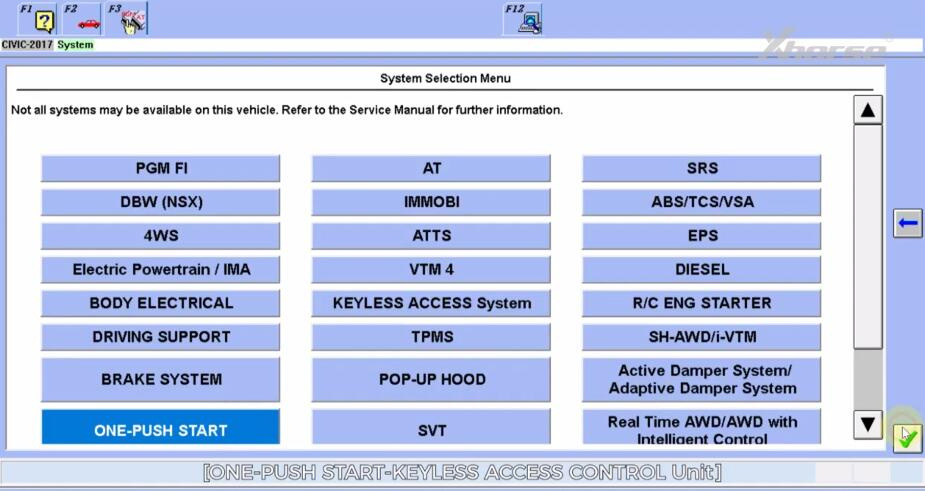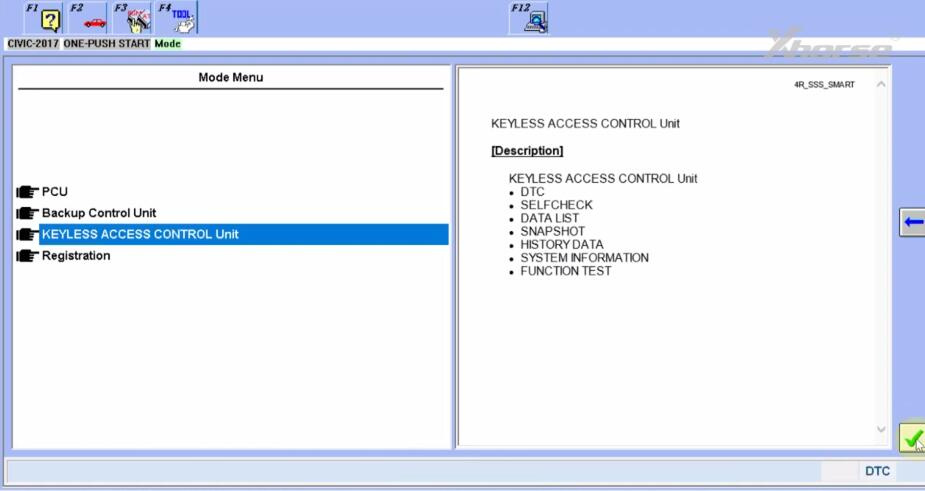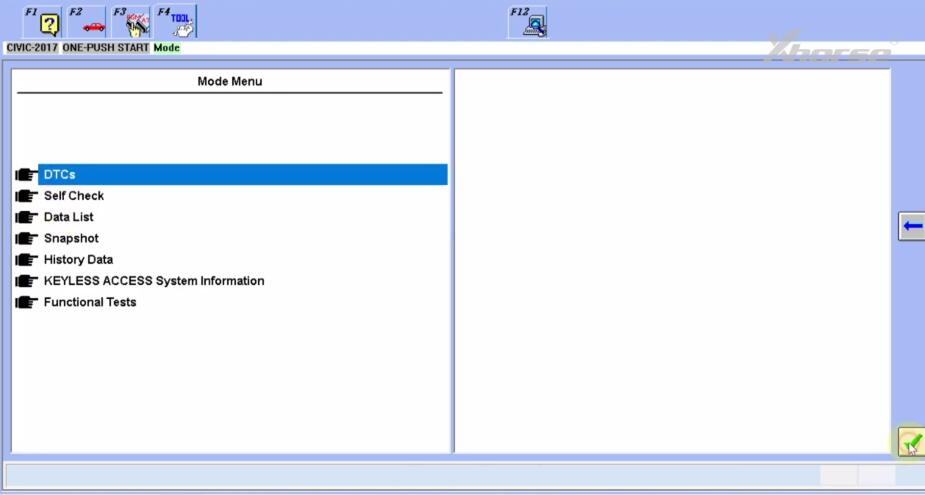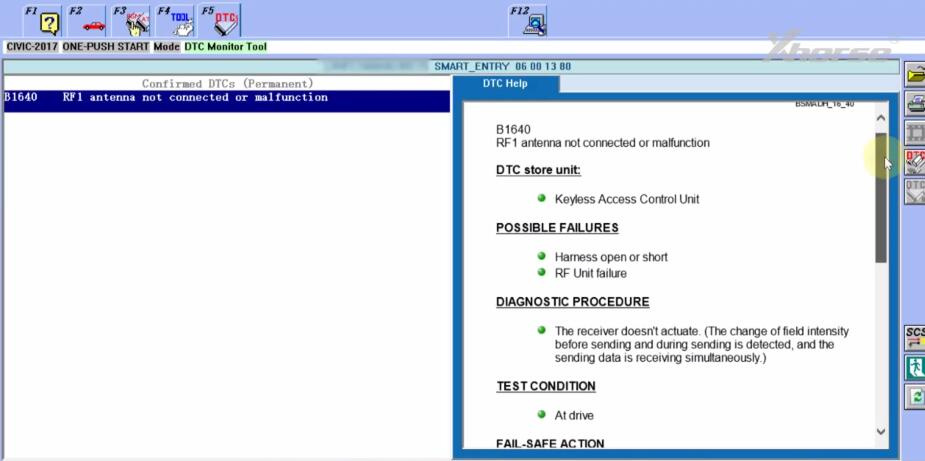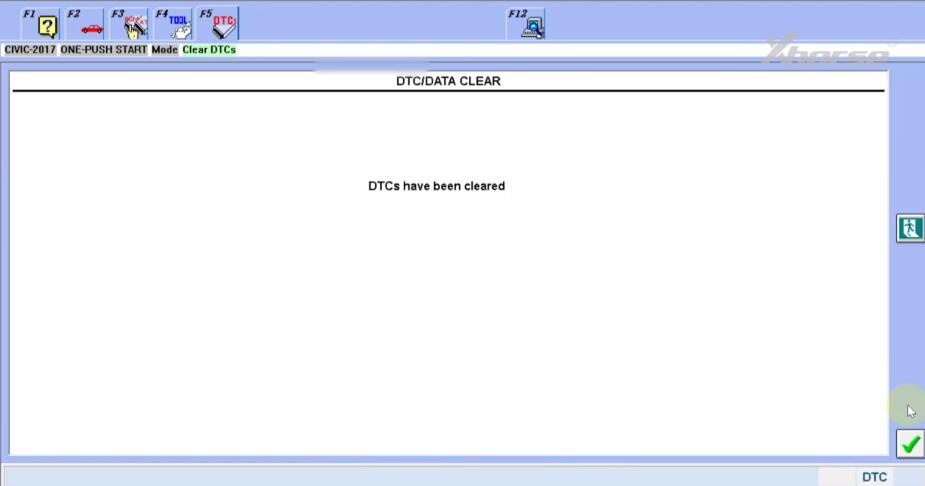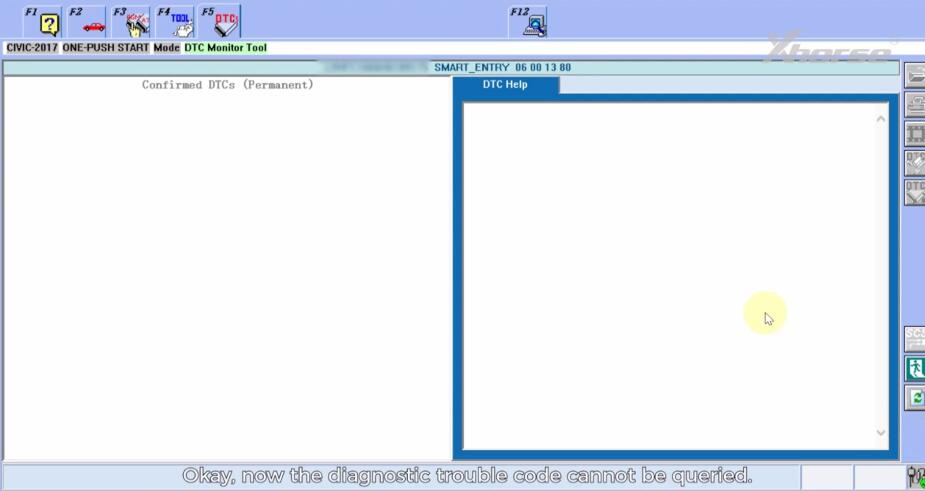Here is the tutorial of how to use Xhorse MVCI Pro J2534 Cable to diagnose Honda cars with HDS Honda software.
1.Free download MVCI Pro J2534 driver software
https://mega.nz/file/MuoiBJZa#MjmQNzgll4pJEERnq1v__sHx6n3C9nr-cMwJqChNPAs
Size: 52.2MB
No password
Language: English & Chinese
Operating system: Win8/ Win10 64-bit (32-bit is not supported), Win7 is not tested yet, try on your own.
2.Free download HDS HONDA 3.105.012
Download 1: by mega link
https://mega.nz/file/oQU1kJgZ#rXZKd8Bwox2EqbEo3o7N_3B4t90w5ZARw9q7VKBVz1I
Size: 2.19 GB
No password
Download 2: by Chinese weiyun link
https://share.weiyun.com/TrVJb75u
Password: vhwzqr
3.Connect MVCI PRO Cable to the vehicle and computer
4.Open MVCI Pro software, check if the HONDA HDS software is installed, if no, install inside first.
5.Open HONDA original diagnostic software, and it’ll automatically read the VIN number. If the VIN hasn’t automatically filled in, we should check whether the cable connection is successful. If the OBD voltage is detected, the signal light will be solid green.
Click “Honda System” to start the diagnosis. There will be a list of systems appearing.
For example, click ONE-PUSH START >> KEYLESS ACCESS CONTROL Unit >> DTCs”, then it will display DTC Help incl. the diagnostic trouble code, DTC store unit, possible failures, diagnostic procedure, and other related description.
Click the DTC clear option (4 th icon) on the right side to clear the fault code
After clearing, there is no diagnostic trouble code now.
For other systems, we also can use the same method to operate with Xhorse MVCI Pro and HDS software.