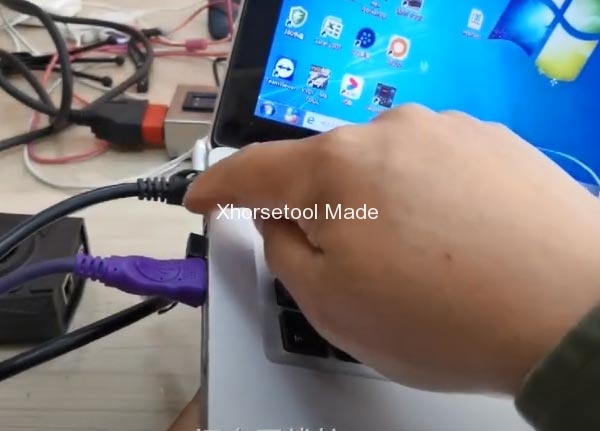Compared with VVDI BMW Tool, VVDI BIMTOOL Pro not only has a USB port, but also adds one Ethernet port. Here offer the related connection method to use correctly.
There is a USB port and Ethernet interface on the regular computer.
If it only has one USB port on computer, please connect Xhorse BIMTool Pro to computer via USB cable.
If it also has an Ethernet interface on computer, recommend you to use it firstly.
No matter for programming or reading data, the download speed is faster than using USB cable.
For 10/100M programming, BMW ECU programming (NBT/CIC), BMW E-Sys and Rheingold Diagnostic system, F/G Chassis programming, please use the network cable to connect.
Except that, for FEM/BDC programming and other functions, please use the USB port to connect.
Please kindly notice:
Don’t use USB cable and internet cable to connect BIMTOOL Pro and computer at the same time, otherwise it will fail to use!
Xhorse VVDI BIMTOOL Pro supports the same software as Xhorse VVDI BMW.
Double click BMW TOOL software, it will enter main menu.
You can see the connection status at the bottom left of the screen.
1.Use USB cable:
When connection is normal, it will show “connect 1: OK”.
2.Use Internet cable:
Connect VVDI BIMTOOL Pro to computer Ethernet interface via internet cable
And connect to the car or test platform to supply power
Open BMW Tool software to check the connection status
When connection is normal, it will show “connect 2: OK” and show the corresponding IP address.
In a word, VVDI BIM TOOL Pro is enhanced edition for BMW. It’s an essential tool for automotive maintainers.
More details about Xhorse VVDI BIMTool Pro:
https://www.xhorsetool.com/wholesale/xhorse-vvdi-bim-tool-pro.html
Related posts:
VVDI BIMTOOL Pro VS VVDI BMW TOOL
How to Solve VVDI BIMTOOL Pro Cannot Test Frequency
Xhorse VVDI BIMTOOL Pro Program BMW CAS4+ F Series in 3 Minutes