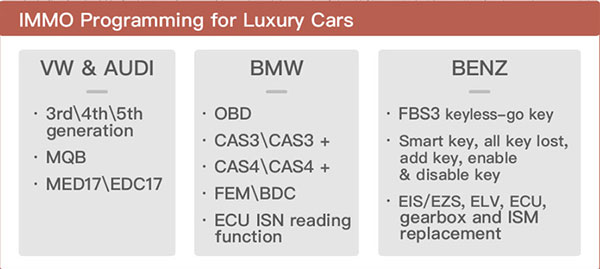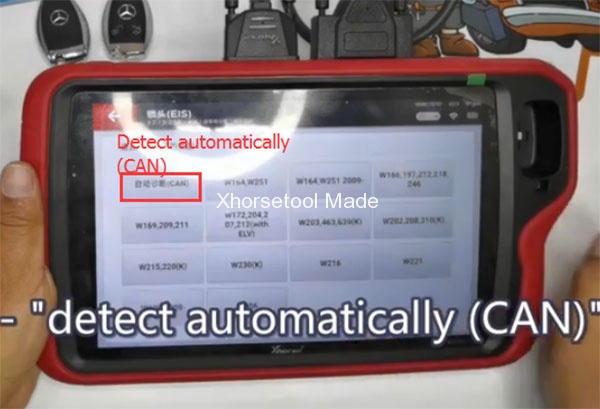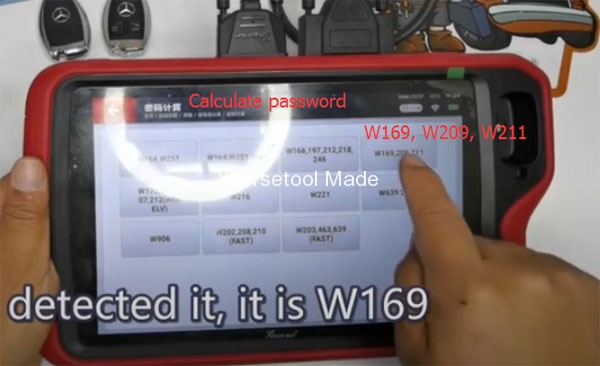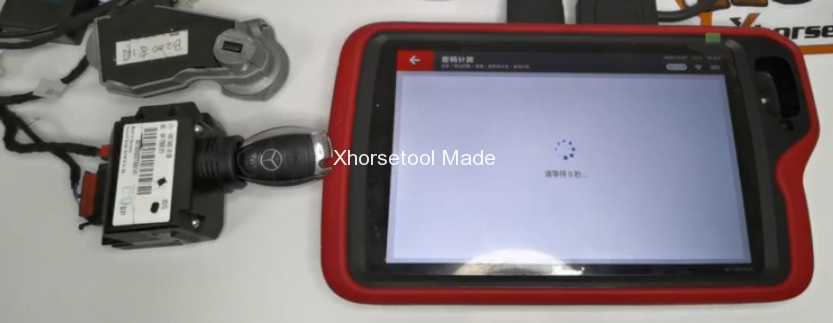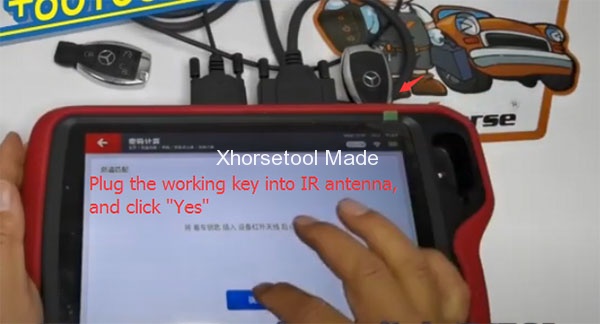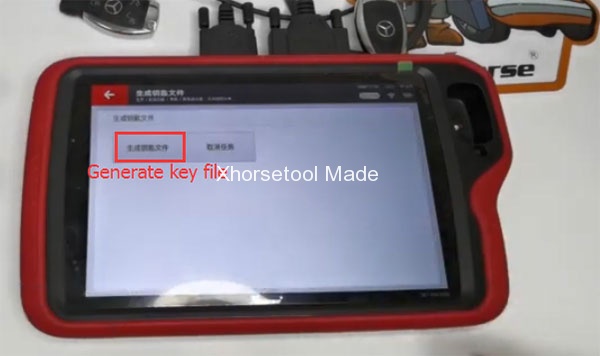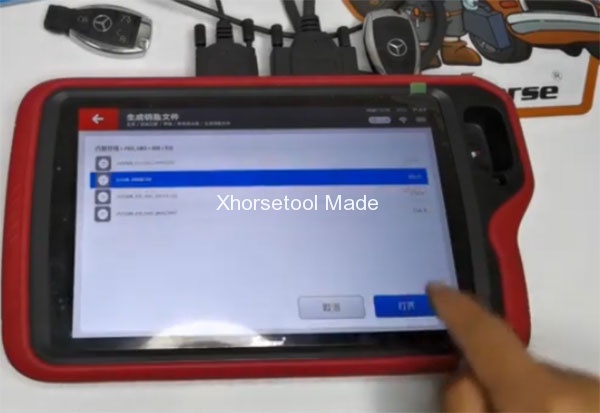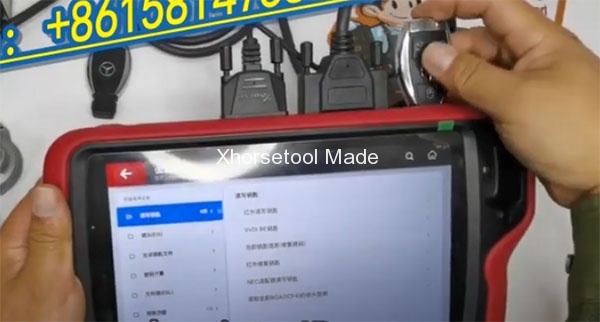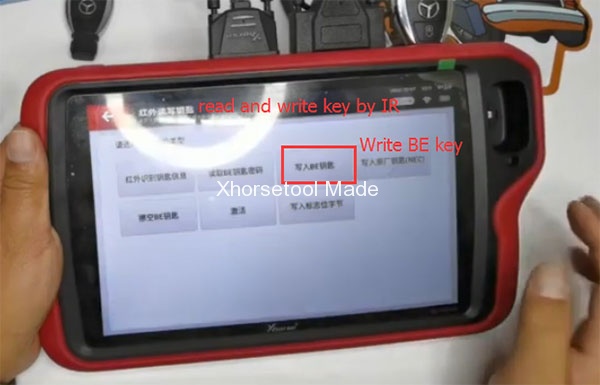One of the main functions of Xhorse Key Tool Plus is that it supports IMMO programming for luxury cars like BMW, BENZ, AUDI and VW. It can do FBS3 keyless-go key, smart key, all keys lost, add key, enable & disable key, EIS/EZS, ELV, ECU, gearbox and ISM replacement for Mercedes-Benz. This post will share a tutorial about how to add a new key to Mercedes-Benz B200 W169 EIS type in 5 steps.
What you need:
One original Benz B200 key
One new VVDI BE key
Xhorse VVDI Key Tool Plus
Test platform
Connect the test platform for B200
Test the original key and new key firstly
The result is that the working key can work normally and the new key cannot work before programming.
Main operation steps:
Step 1: Read and save EZS data
Enter “IMMO”-> “Mercedes-Benz”
Read EZS-> click “Start” to detect automatically (CAN)
Select “Read EZS data” and it will show OBD& IR option
As the test platform we have connected, so enter “OBD” directly.
Get SSID number and it is W169 EIS (not show password)
Follow the prompt to save the EIS data file at this step until the data has been saved successfully
Step 2: Calculate password
Select “Calculate password”-> “Data collection” -> “Adding key”-> select the correct EIS type option “W169, 209, 211”
Then plug the working key into engine and click “Yes”
It’s counting down… please keep patient to wait for30s.
The ELV just response, being unlocked status, and it means that it is doing sync.
If ELV unlocked, click “Yes”. If not, click “No”.
Plug the working key into IR antenna, and then click “Yes”
Then click “Yes” to save the data we just collected
Acquisition data is done. Upload data to calculate password.
Click “Yes” to upload the data until it shows success.
Then the software will show calculating status, and click “Yes” to check result.
The calculating is successful, and it will show the password. It cost I token to calculate each time.
Step 3: Save EIS file
Enter “EIS”-> “detect automatically (CAN)”-> “read EZS data by OBD” again
It will show password automatically and click “Yes” to save the password into the EIS file.
The SSID, EIS, MCU, VIN, password are shown on the screen. (Get the password now)
Click “Yes” to save EIS file with password
Step 4: Generate key file
Enter “Generate key file” and click “Yes” to start
Click “Generate key file” and select the EIS file with password just saved
Confirm the password is correct and click “Yes” to continue
Then select the correct key type from the three options: V051, V041 and V011.
Note: in generally, it is V051 model. V041 is Benz keyless Go key. V011 is old Benz key.
It will take about 10s to generate. Then click “Yes” to check result.
When the key file is generated successfully, click “Yes” to select file location and save it
Step 5: Program new key
Enter “Programming” to read and write new key
Plug the new VVDI BE key into the IR antenna
Enter “read and write key by IR” to start-> click “Write BE Key”
Then click “Yes” to program VVDI BE key
We need to load the key file we just saved and select one key file to load.
Program new key successfully
Finally, test the new key can work or not
Please kindly notice:
The VVDI Key Tool Plus provided by xhorsetool.com is orange, not red. But they come with the same hardware and function. The tutorial above applies to these two versions.
Key Tool Plus will come at the end of this month, pre-order it now at lower price!
https://www.xhorsetool.com/wholesale/xhorse-vvdi-key-tool-plus.html