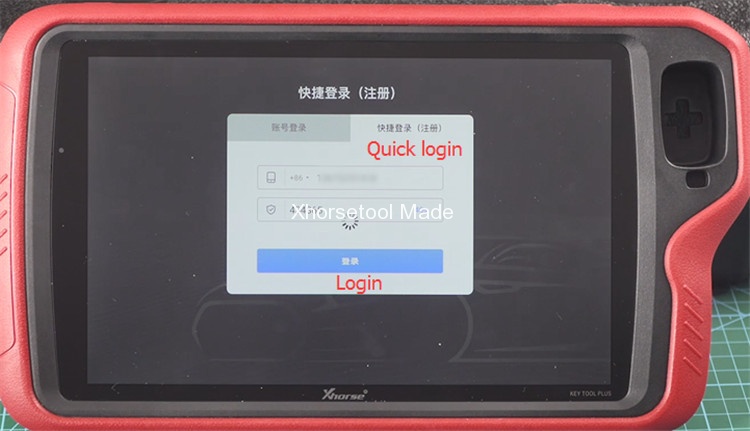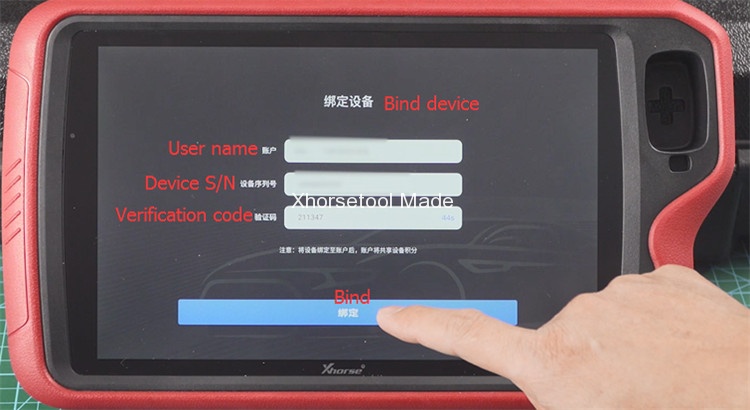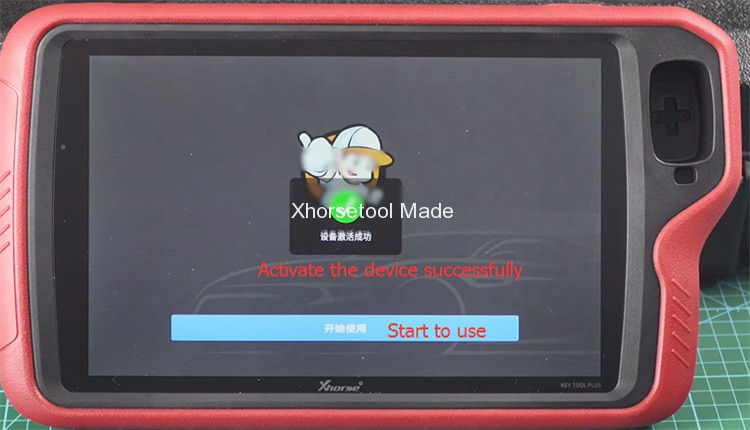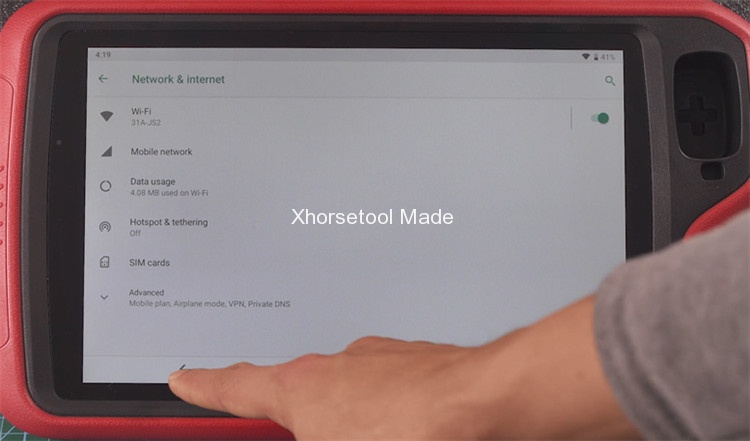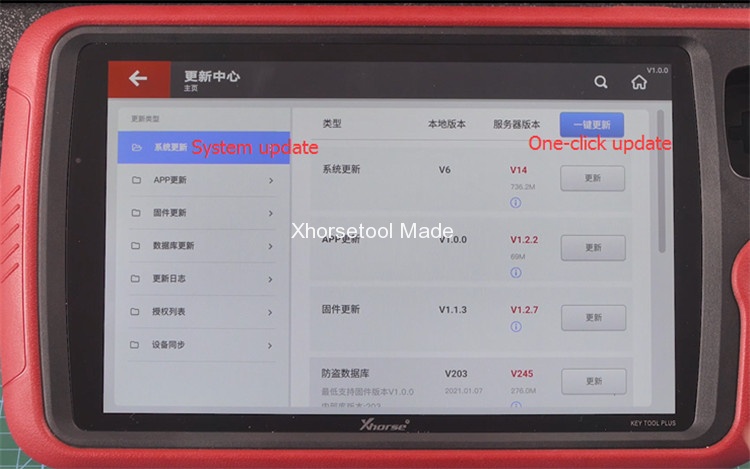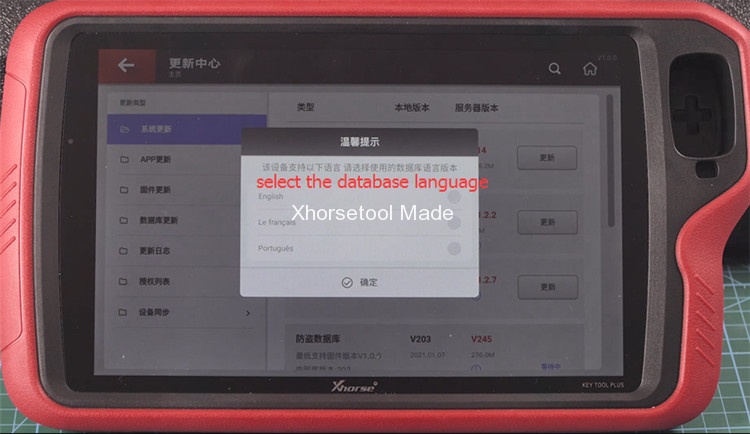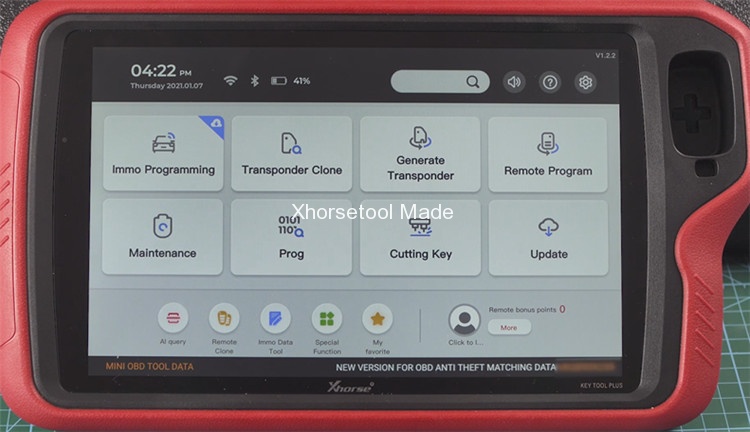Xhorse VVDI Key Tool Plus supports all-in-one automotive solution for locksmith. When you get it and start to use at the first time, you need to register and update the database. Check the guide in this post to help you.
How to register Xhorse Key Tool Plus?
Turn on VVDI Key Tool Plus
Tap “Quick login”-> Enter available phone number to get verification code-> input the related verification code and click “Login”
When login successfully, it will enter device bind interface.
The user name and device serial number will display automatically.
Just click “Send verification code”, once receive, and then input it in the corresponding textbox.
Click “bind”
When the device is activated successfully, you can start to use.
Then follow the prompt to synchronize device in [Update] function
How to update Xhorse Key Tool Plus?
Select the system language you desire
Agree with the disclaimer to enter Key Tool Plus main menu
Select [Settings] to check the Bluetooth connection status
Open [Network& Internet] to connect the available Wi-Fi, then back to main menu
Enter [Update]-> press “One click update” to update system
Then select the database language you desire: English, French, Portuguese, etc
Update APP version in database
Click “Install” at the bottom right of the screen to install an update to the built-in application
Install APP successfully, then click “OPEN”
Agree to enter
Now the VVDI Key Tool Plus update successfully
More details of XTOOL VVDI Key Tool Plus Pad Full Configuration:
https://www.xhorsetool.com/wholesale/xhorse-vvdi-key-tool-plus.html