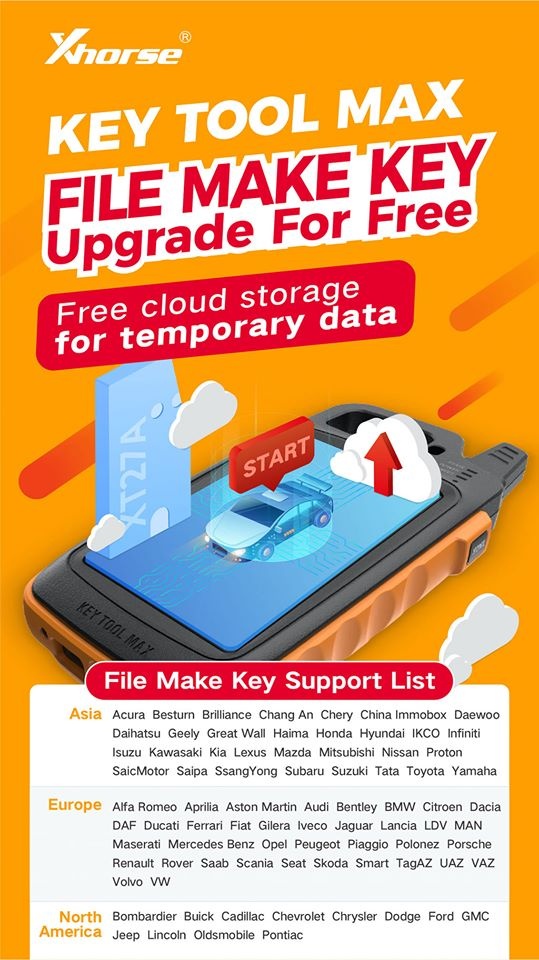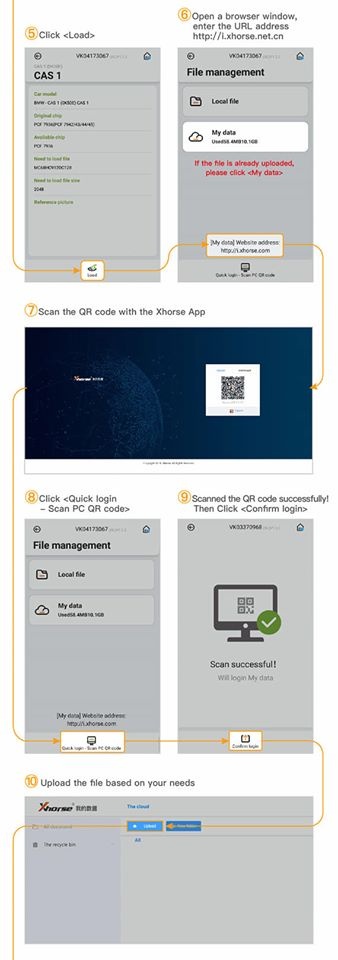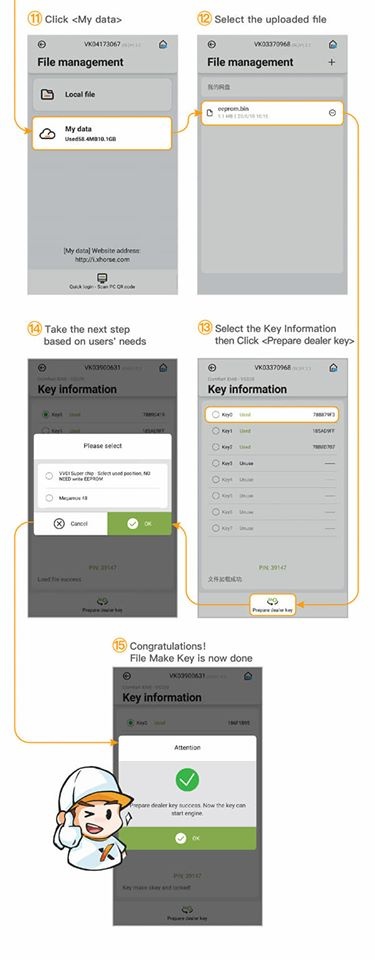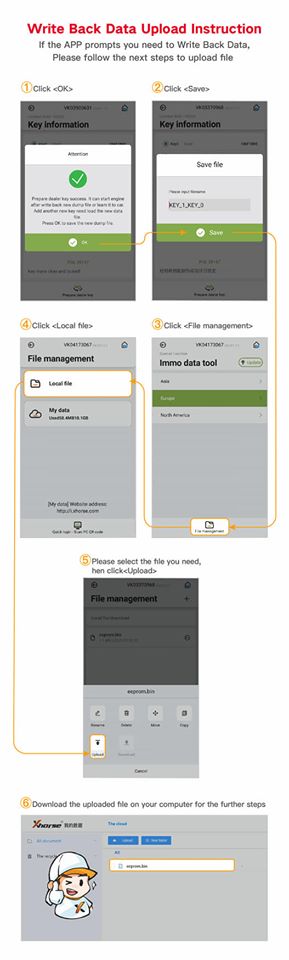Xhorse Key Tool Max new update file make key function, support free cloud storage for temporary data.
Here is the guide to use key tool max file make key function.
- Click on “Special Function”.
- Click on “Immo data tool”.
- Select country.
- Select car brand and model.
- Click on “Load”.
- Open a browser window, enter the URL address http://i.xhorse.com/#/(http://i.xhorse.net.cn/#/is for Chinese users)
- Scan the QR code with the Xhorse App.
- Click on “Quick login – scan PC QR code”.
- Scanned the QR code successfully, then click on “Confirm login”.
- Upload the file based on your needs.
- Click on “My data”.
- Select the uploaded file.
- Select the key information then click on “Prepare dealer key”.
- Take the next step based on users’ needs.
- Congratulations! File make key is now done.
Write back data upload instruction:
If the APP prompts you need to write back data, please follow the next steps to upload file.
- Click on “OK”.
- Click on “Save”.
- Click on “File management”.
- Click on “Local file”.
- Please select the file you need, then click on “upload”.
- Download the uploaded file on your computer for the further steps.
Xhorse Key Tool Max File make key support list:
Asia:
Acura Besturn Brilliance Chang An Chery China Immobox Daewoo Daihatsu Geely Great Wall Haima Honda Hyundai IKCO Infiniti Isuzu Kawasaki Kia Lexus Mazda Mitsubishi Nissan Proton SaicMotor Saipa SsangYong Subaru Suzuki Tata Toyota Yamaha
Europe:
Alfa Romeo Aprillia Aston Martin Audi Bentley BMW Citroen Dacia DAF Ducati Ferrari Fiat Gilera Iveco Jaguar Lancia LOV MAN Maserati Mercedes Benz Opol Peugeot Piaggio Polonez Porsche Renault Rover Saab Scania Seat Skoda Smart TagAZ UAZ VAZ Volvo VW
North American:
Bombardier Buick Cadillac Chevrolet Chrysler Dodge Ford GMC Jeep Lincoln Oldsmobile Pontiac
Key tool max: https://www.xhorsetool.com/wholesale/vvdi-key-tool-max.html
Key tool max with mini obd tool: https://www.xhorsetool.com/wholesale/vvdi-key-tool-max-with-mini-obd-tool.html