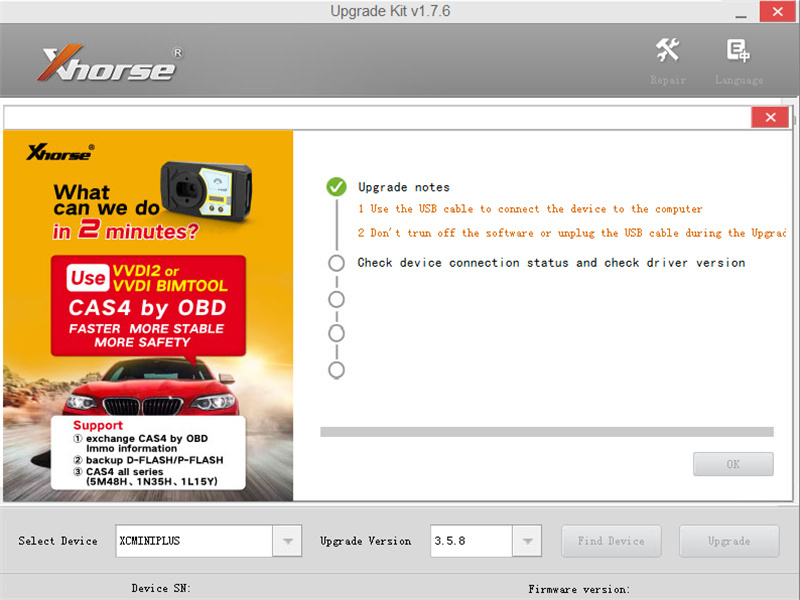How to update Xhorse Condor XC Mini Plus Key Cutting Machine?
It’s easy and just take a few minutes.
Time:
15 mins to set up
1 hour to complete
Note:
Do not start if you need the machine right away. Upgrades will take time but it’s worth it.
Things you need:
A personal computer
USB device cable (like the one printers use)
An active internet connection
A few moments of time
The procedure:
Type ‘Windows Security settings’ into search
Connect USB cable from PC to the Condor key cutting machine
Go to the seatch bar located in the bottom left corner of the screen
Next to the start menu
Click the bar and enter windows security settings
Once in the security settings, select ‘Virus and threat protection’
After it opens up, click all toffles to the off position
Although it seems strange, it’s necessary to keep windows from misreading the download file and deleting it once it’s on the computer.
Note: all antivirus software must be turned off now for successful installation.
Download Xhorse Upgraed Kit (the newest version is V1.6.1)
Once the file is downloaded, open it up and find the update file upgradekit.exe and click it open. The update should launch immediately and begins its process.
There maybe a software update for the updater itself, so just hit continue until the all changes are made.
Once the updater is ready, click ‘Find device’ button on the botton right.
When the updater completes its connection to the condor, click the upgrade button and wait the process is done.