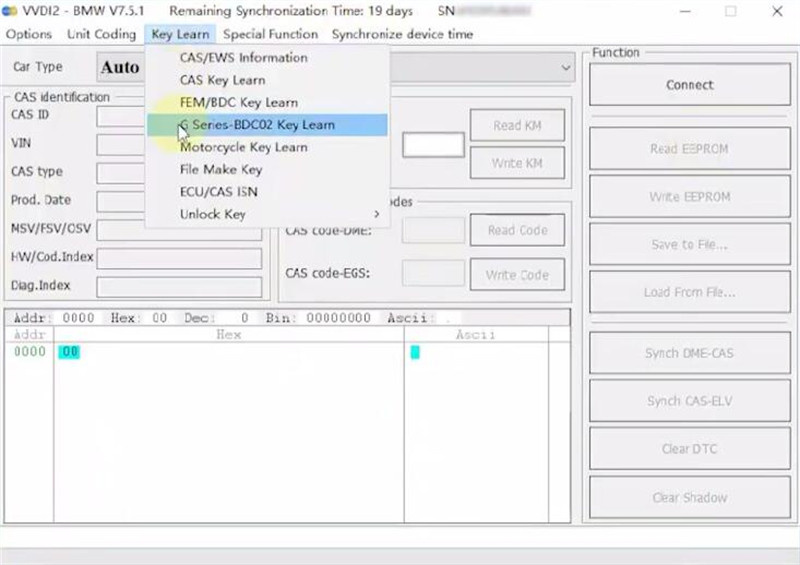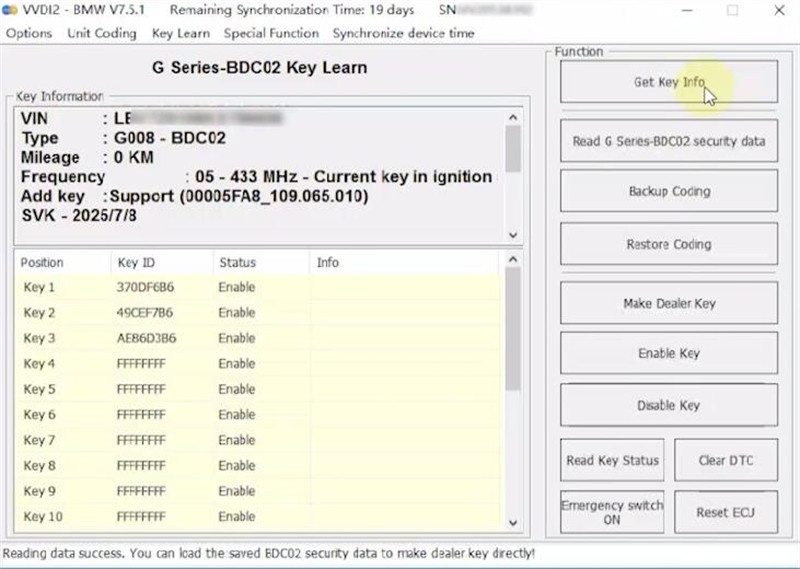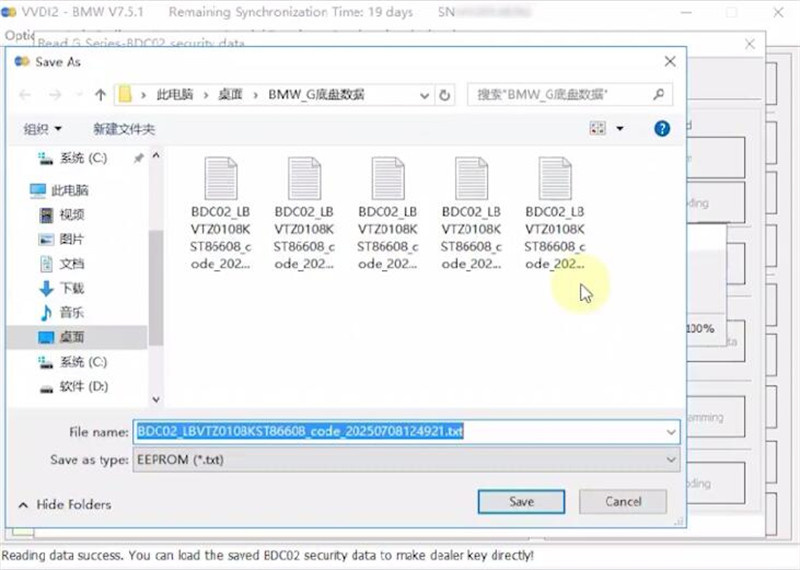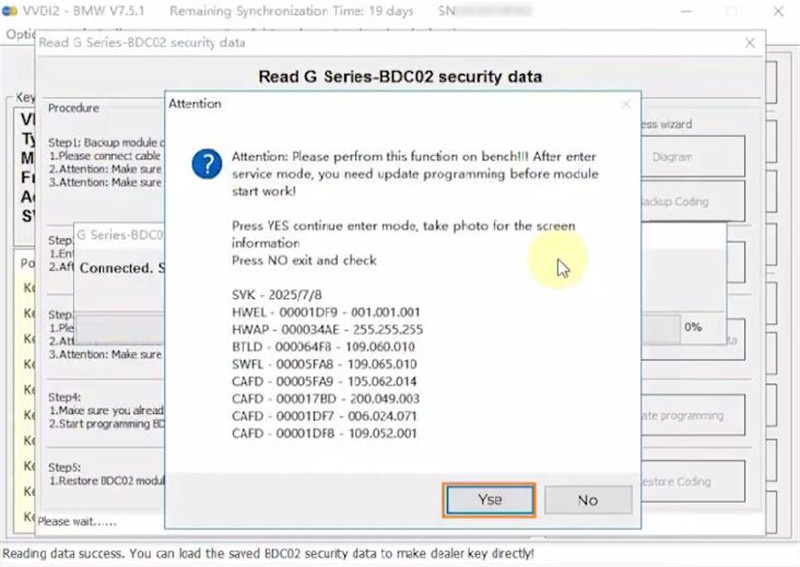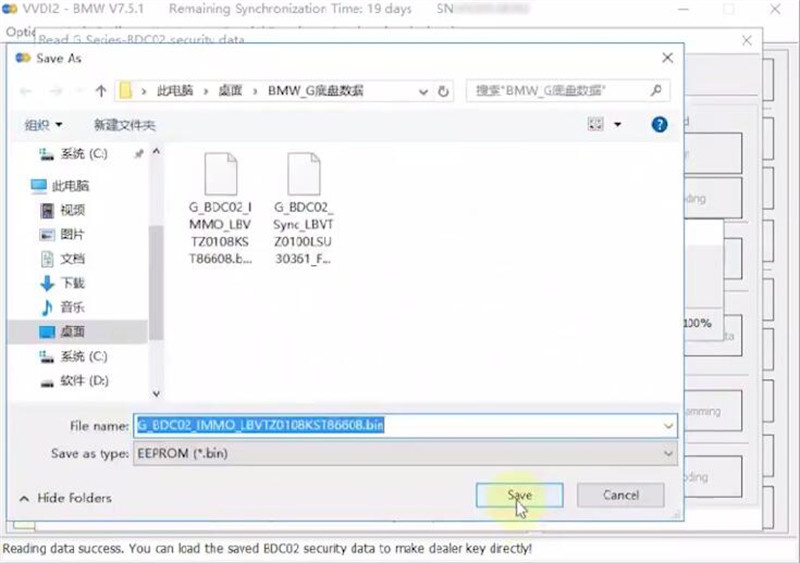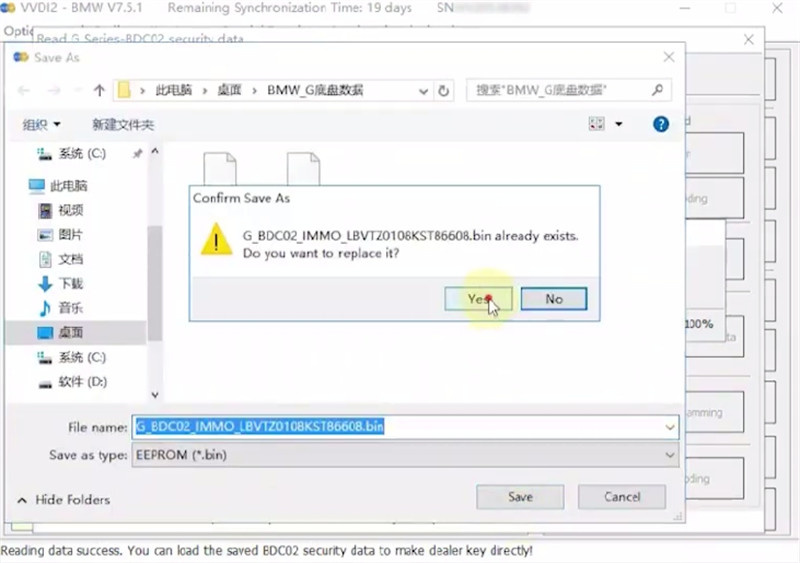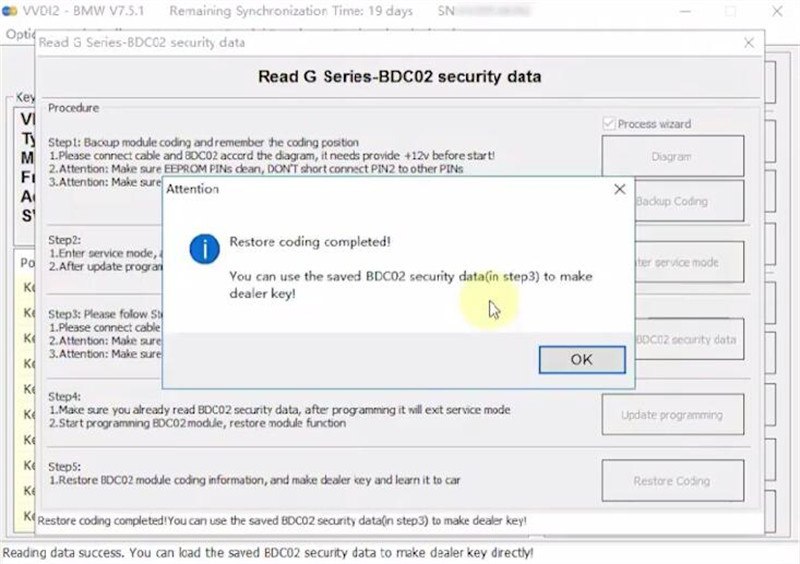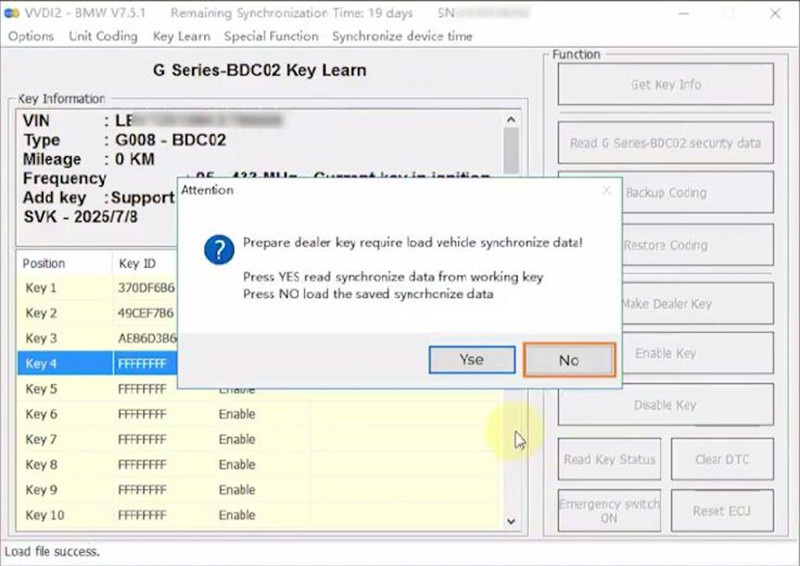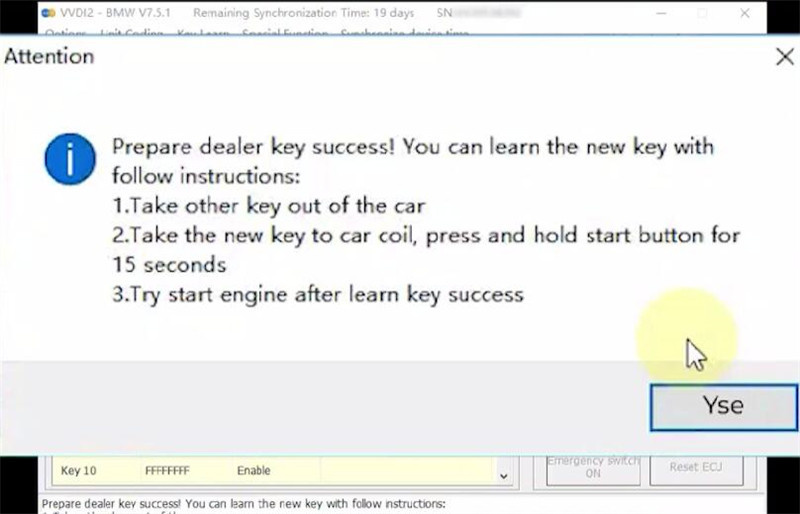This guide shows how to read BMW G series BDC2 IMMO data and generate a dealer key using Xhorse VVDI2 and BMW BDC2 Adapter.
Tools Required
- VVDI2 (with latest software)
- Xhorse BMW-G BDC2 Adapter (for G-chassis)
- 12V Power Supply (for adapter)
- Working Key (if available for sync data)
- New Blank Key (for dealer key generation)
Procedure:
Step 1: Hardware Setup
Connect Xhorse BMW BDC2 Adapter to the vehicle’s BDC module.
Align using the three positioning pins for precise connection.
(Refer to our previous post for detailed connection guidance.)
How to Install Xhorse BMW BDC2 Adapter and VVDI2 Programmer?
Connect VVDI2 to your computer via USB.
Link the Xhorse BMW-G BDC2 Adapter to VVDI2.
Power the adapter with 12V (press the power switch; white LED indicates proper connection).
Step 2: Reading BDC2 IMO Data
Open VVDI2 Software → Select BMW.
Select Key Learn→ G Series BDC Key Learn
Click “Get Key Info” → Wait for successful read.
Select “Read G-Series BDC02 Security Data”.
The system will now follow an automated process wizard (no manual clicks needed).
Backup Coding Data:
Check the wiring diagram to confirm proper connections.
Click “Next” → Note the save path for the backup file.
Enter Service Mode → Confirm successful entry.
BDC Security Data will now be read automatically.
Once completed, save the data file (critical for key generation).
Step 3: Generating a Dealer Key
Exit the BDC reading interface → Go to “Make Dealer Key.”
Load the previously saved BDC key data file.
If you have the original key:
Click “Yes” to read sync data from the working key.
If no original key is available:
Click “No” and load the saved sync data file.
Place a new blank key into the detection coil.
Click “OK” → Dealer key will be generated successfully.
Follow on-screen instructions to complete key learning.
Done!