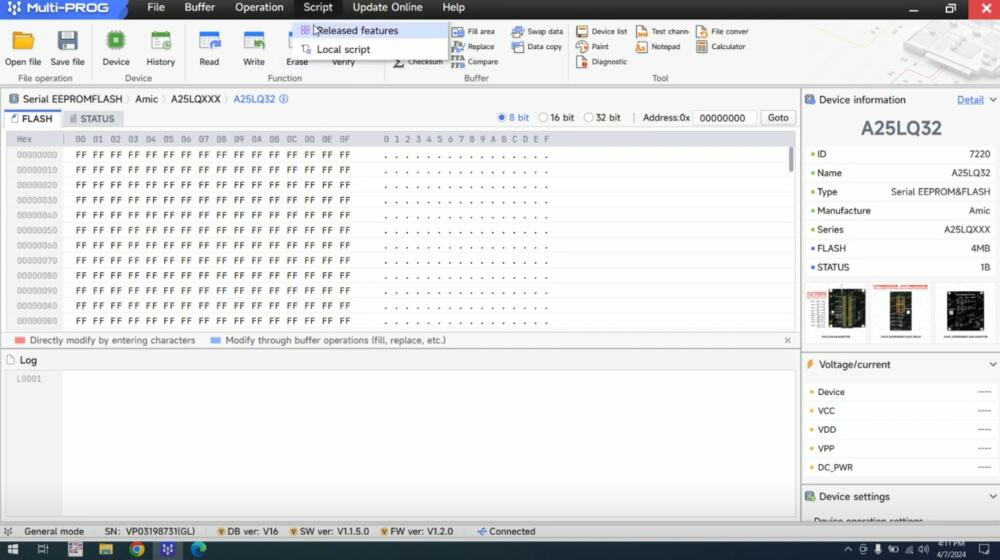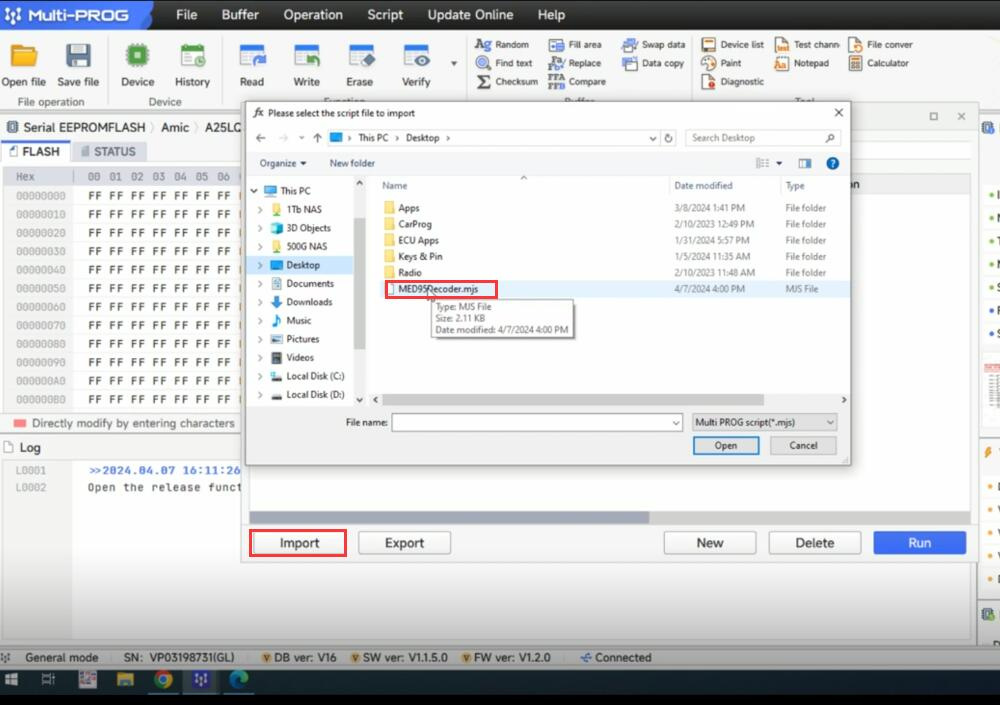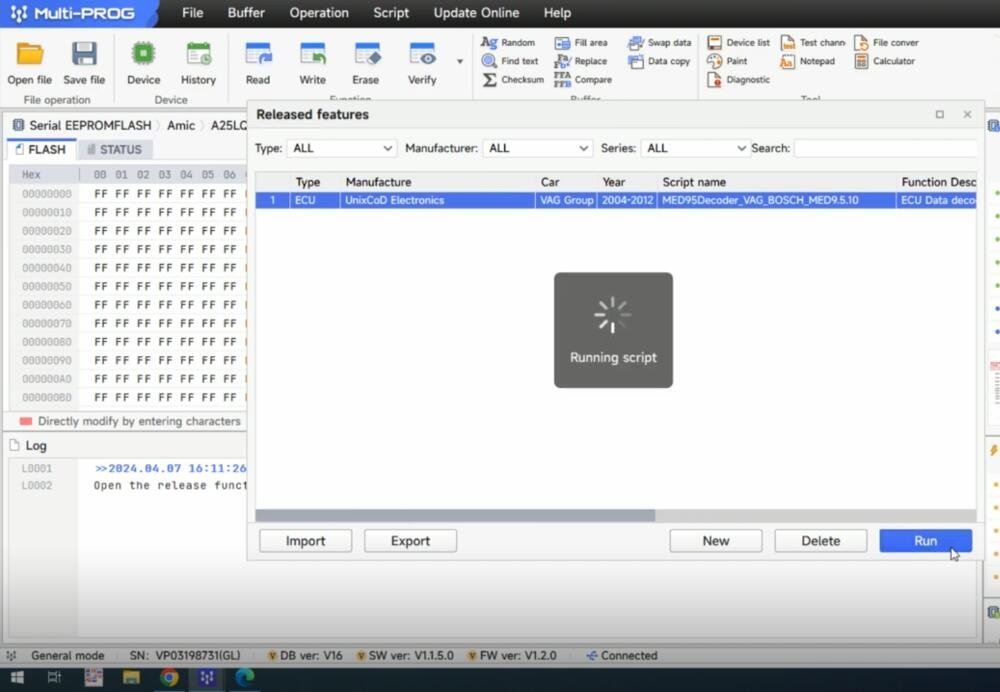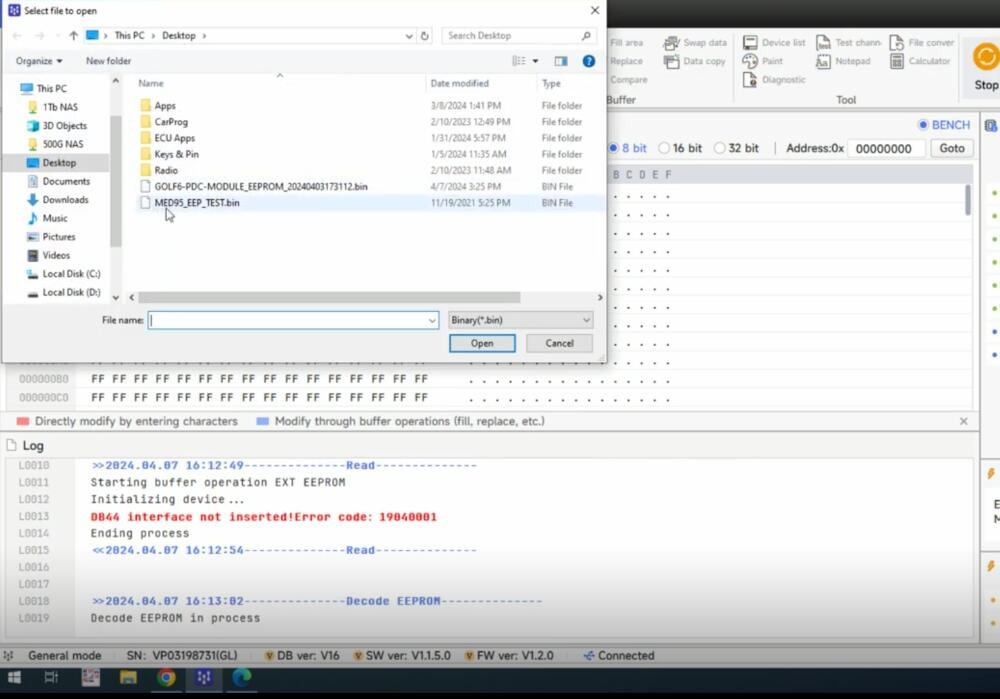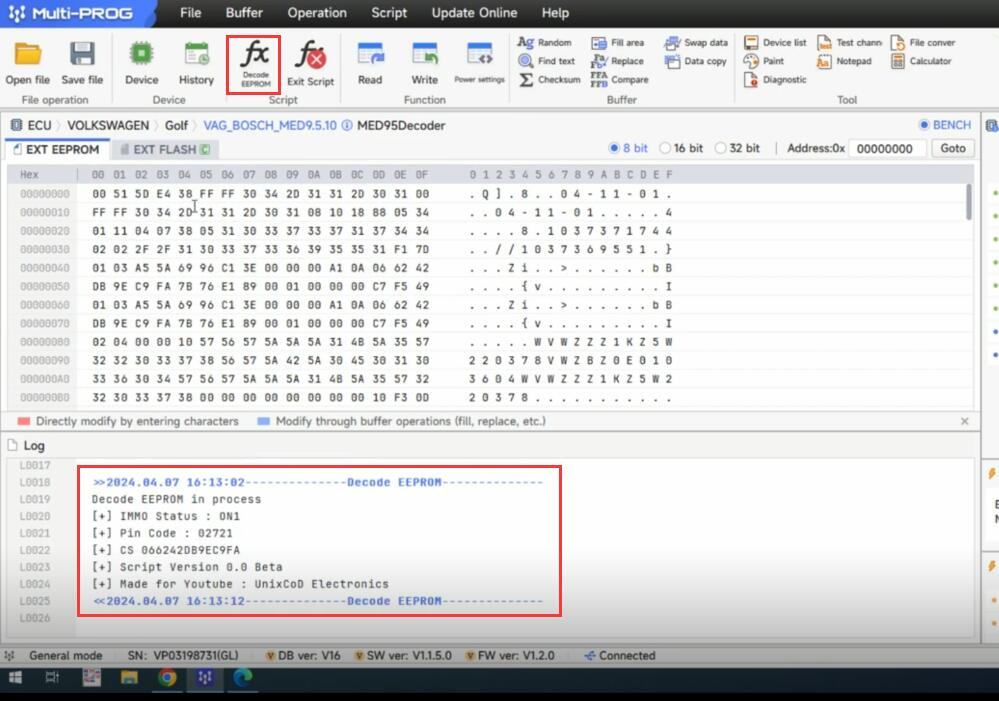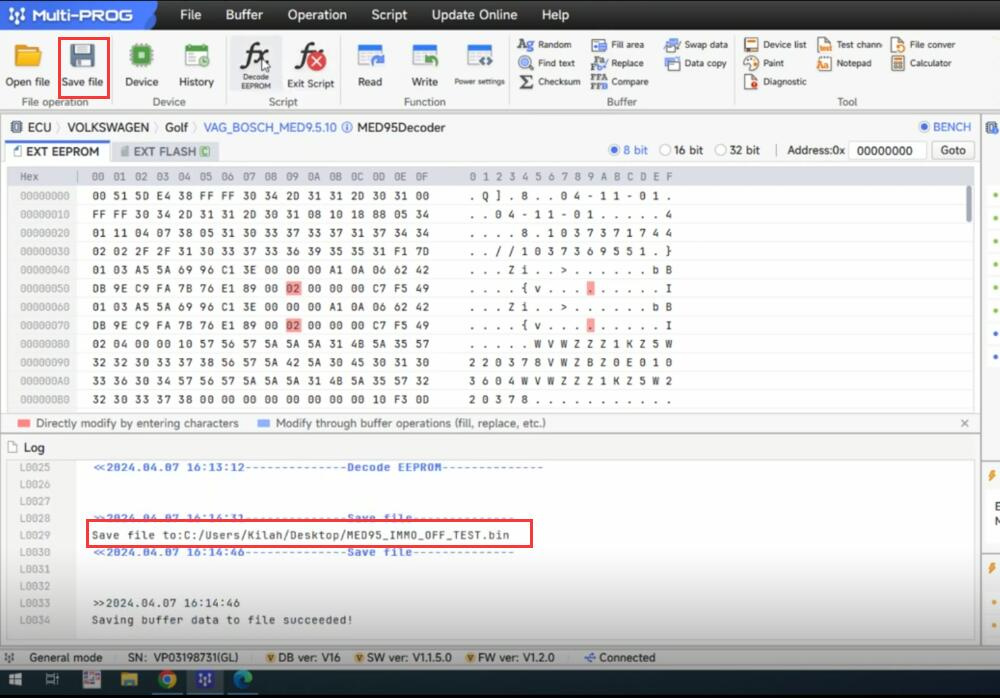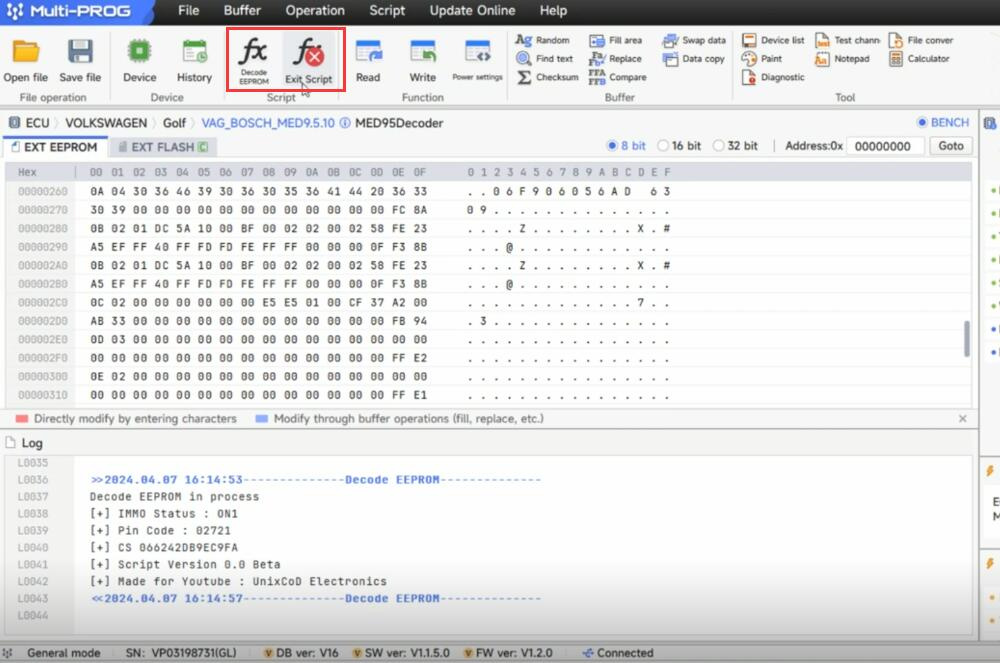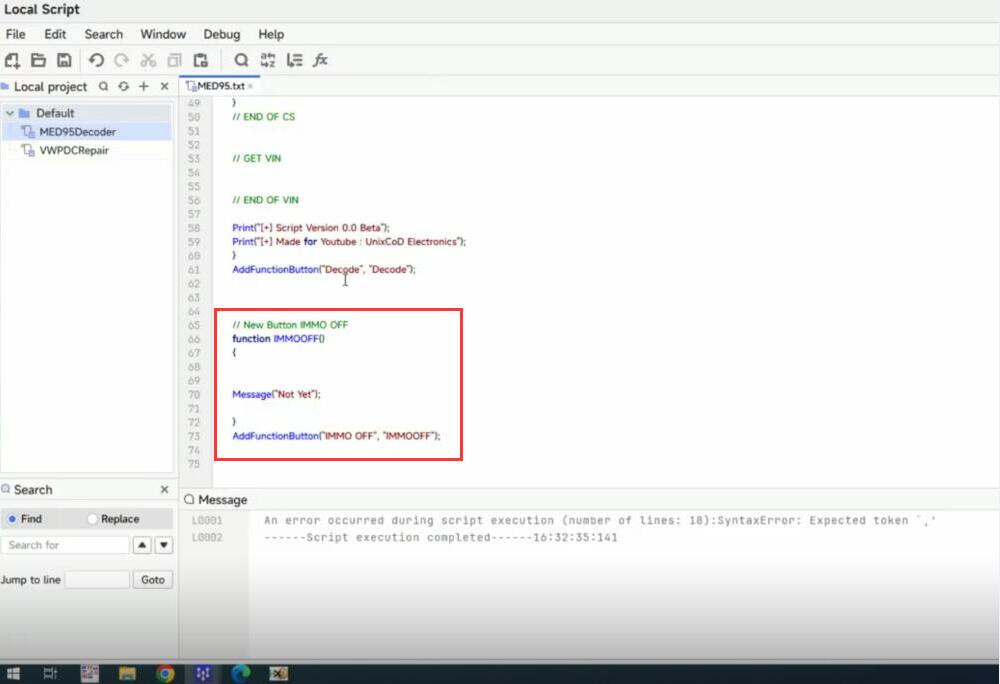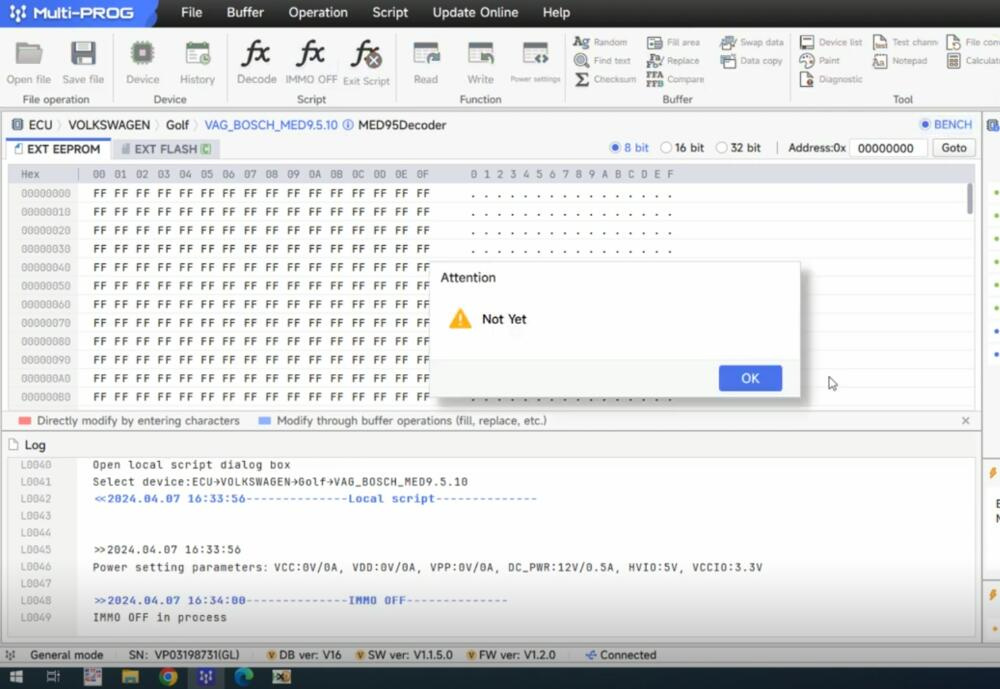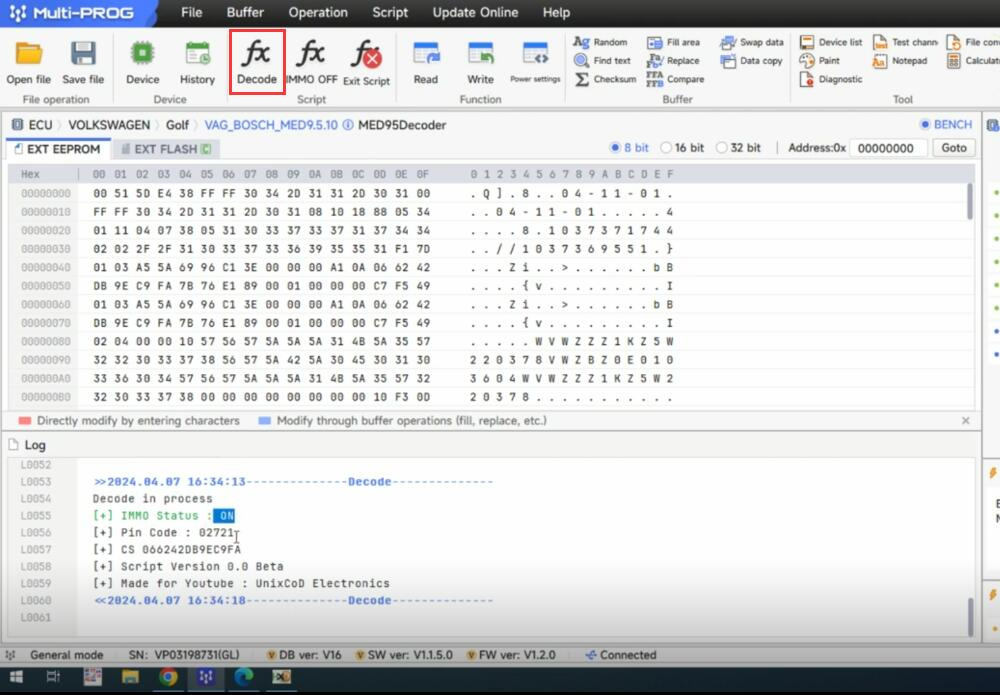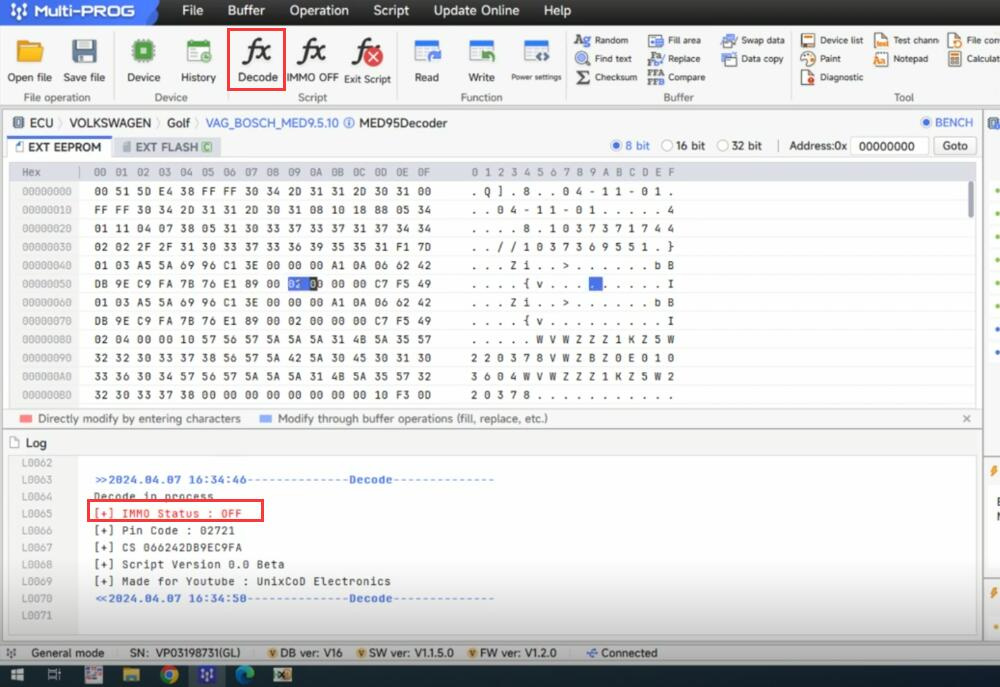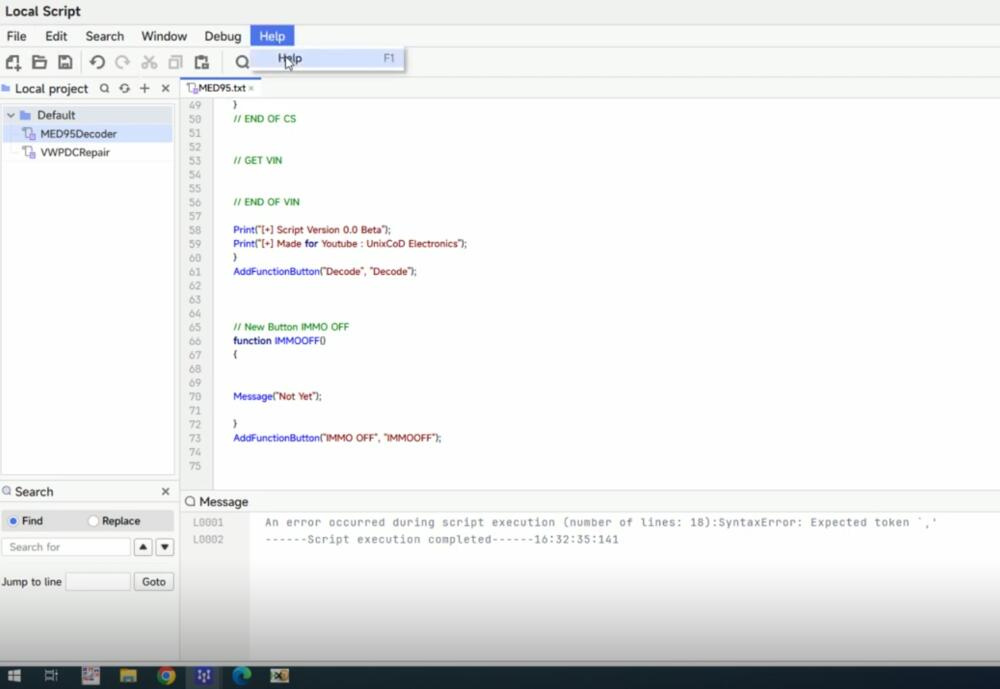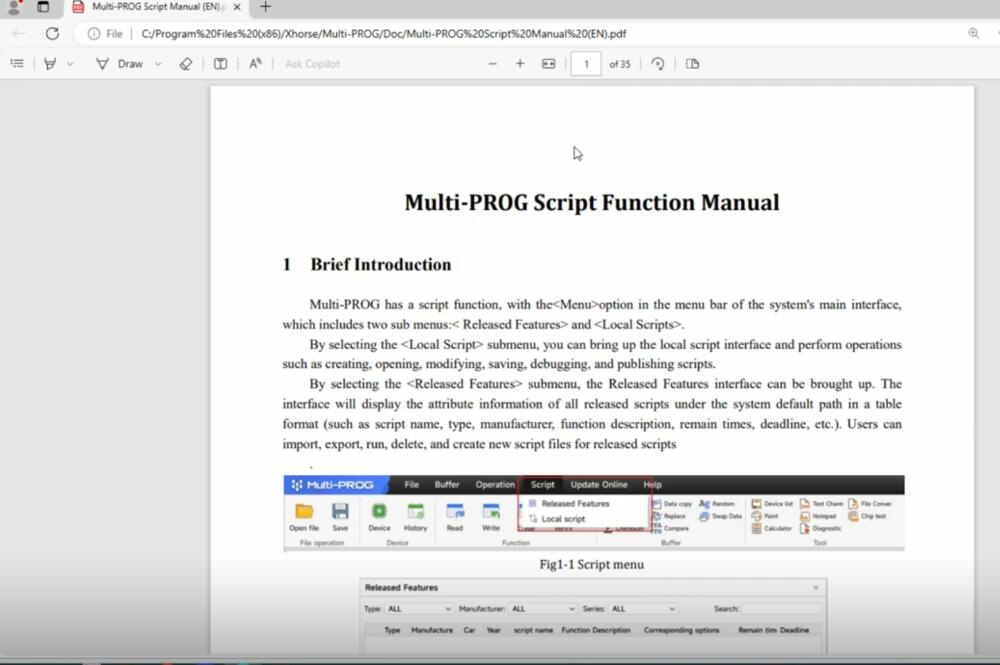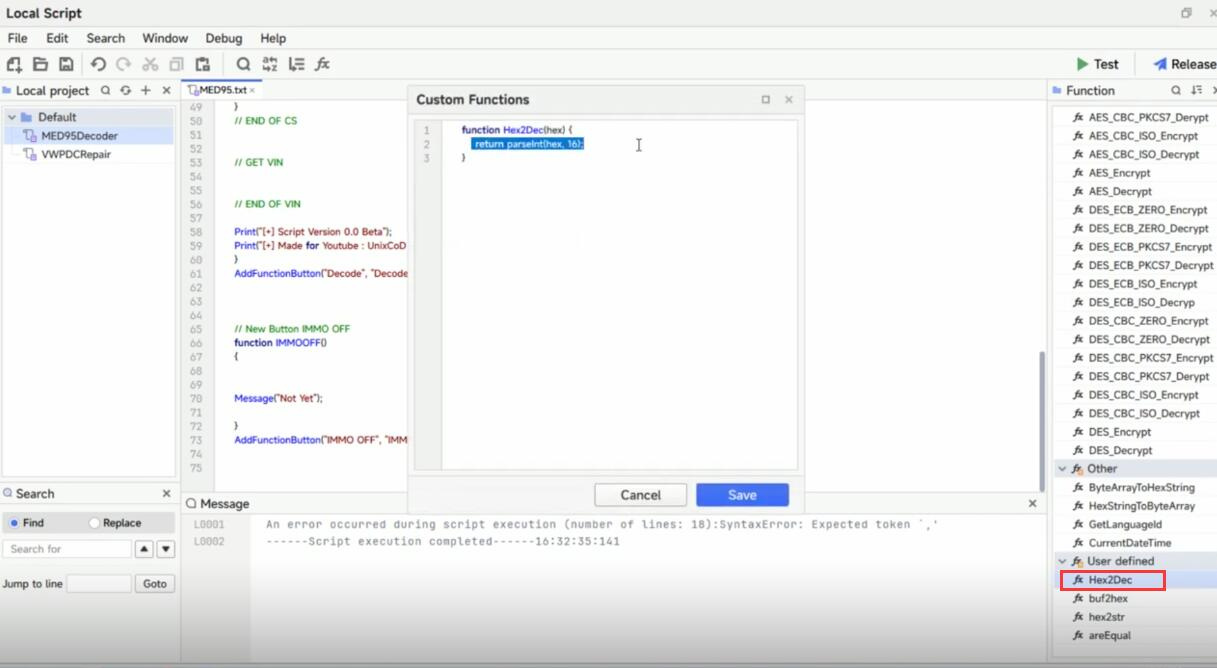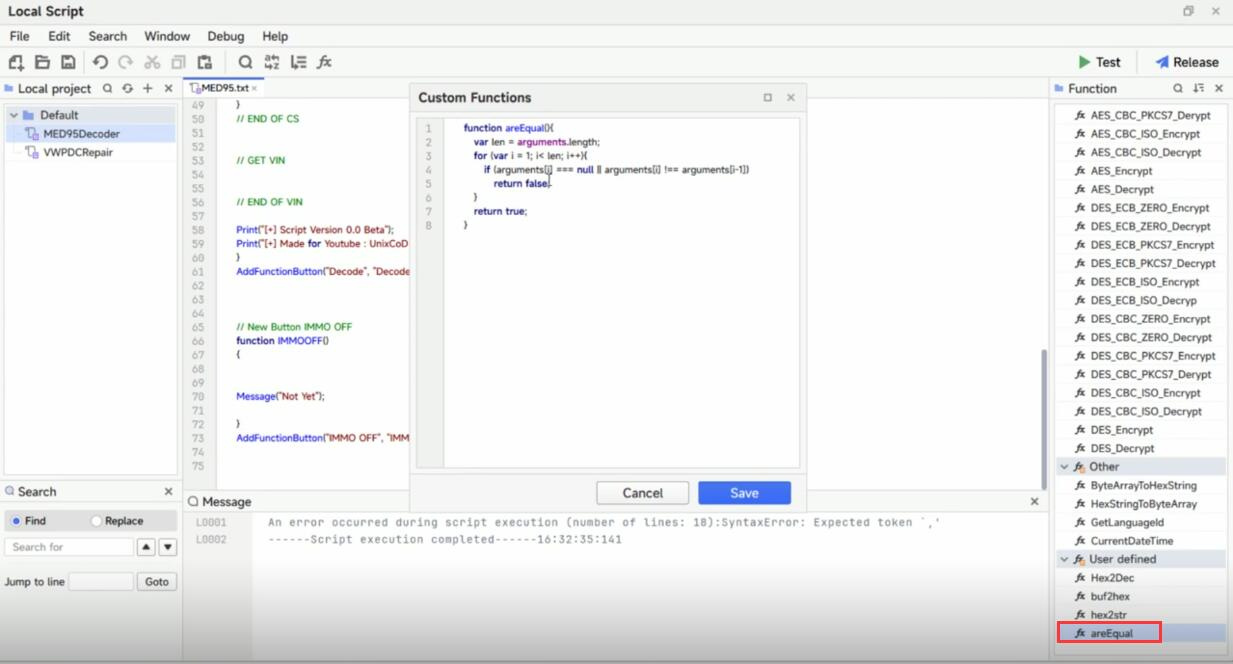Xhorse Multi Prog has a built-in script function. It uses Javascript language for scripts system.
Scripts can be compiled as free scripts or blocked to device specific serial number. How to make a script using Multi-prog? Here xhorsetool.com shares a customer’s experience on Volkswagen Golf Bosch MED9.5.10 ECU.
Here is the free script:
Version 1.0 Beta (Without IMMO OFF): https://drive.google.com/file/d/147tZ9kGguuhZVZhy_7UkAf2Y5ENMFOTs/view
Let’s start making script.
Run Multi-Prog software, click “Script” function, then you can see Released features and Local script.
- Released features: scripts from Xhorse for multi-prog
- Local script: scripts made on your own and saved to your PC.
Currently Xhorse does not release scripts yet, and need to make scripts by yourself.
Click on Released features>> Import
Select the script made by third-party
The script file appears on the screen, click on “Run” to run script
It’s going to select the default ECU and bench mode automatically
When I click on “Read” to read the EXT EEPROM data, as Multi-Prog is not connected to any ECU, it runs into an error code.
But when I go to decode EEPROM and select the med9.5.10 eeprom data for test, it’s automatically loaded in the external buffer eeprom, and the immo status is ON1.
I have a programming mistake. I should not show the number one. I will fix the PIN code from this eeprom which I loaded, and it’s an EEPROM randomly grabbed from the internet. We have component security.
Now save the EEPROM decoded firstly.
Decode the EEPROM data just decoded, and it also shows immo status ON1.
So I need to exit the script and fix the script.
Go to Released features again and run script
Click on “Lock script”, now the IMMO OFF function and Not Yet message are newly added.
Decode the original eeprom data and the decoded (test) eeprom data, both work OK.
The original eeprom immo status is ON with green color, and the decoded eeprom immo status is OFF with red color.
MAC will be added soon.
If you want to do the scripts by yourself, you can go to “Local script”.
Click on “Help” and you will see a nice Multi-Prog Script Function Manual. Follow it to make the script easily.
For example, click on “Hex2Dec” to make decimal well.
Click on “areEqual” to have a function which checks me if the values are equal.
Alright! That’s whole process to make the script with Xhorse Multi-Prog ECU Programmer.
Credits to@UnixCoD Electronics