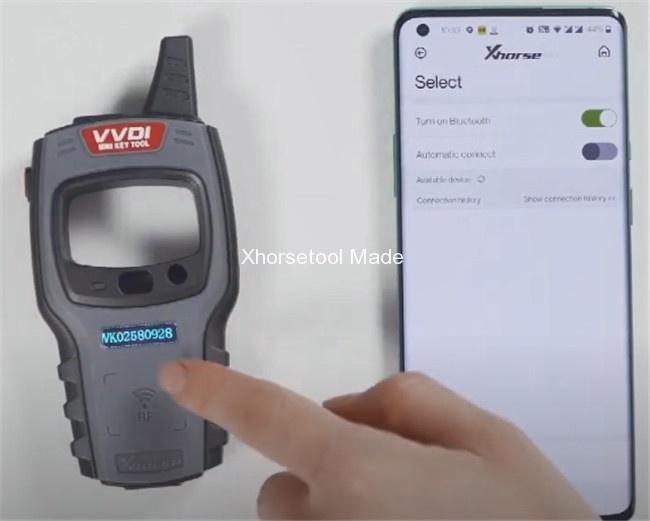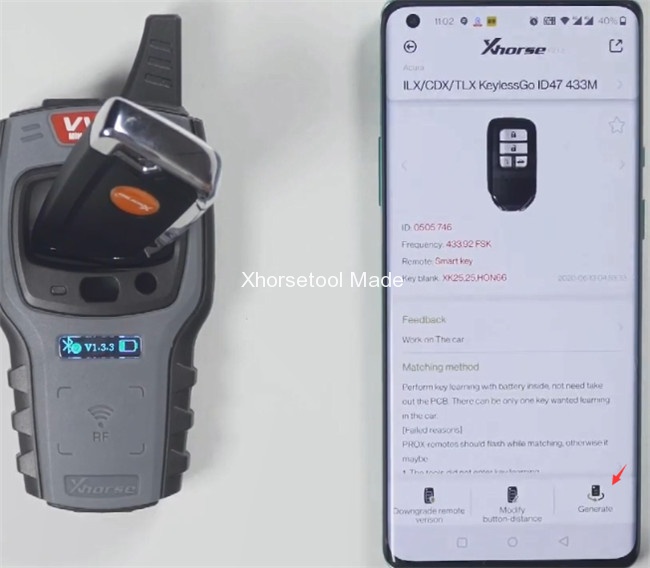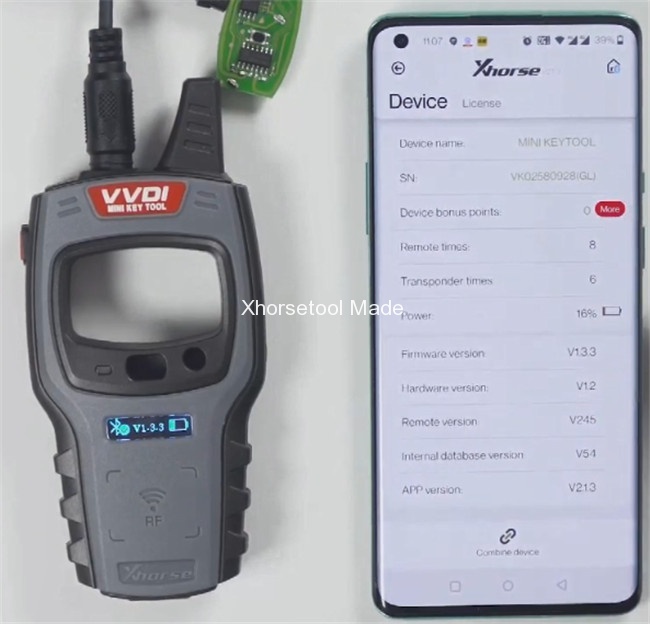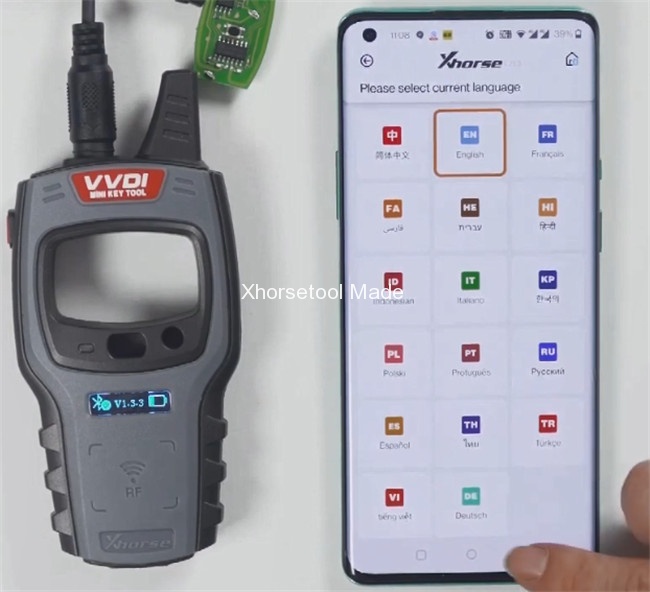As we know, VVDI Mini Key Tool can work with IOS and Android smartphone via Bluetooth to do transponder clone/generation, remote clone, garage remote generation, vehicle generation, frequency test and Toyota H transponder generation, etc. Here will share the guide to read/ write chip, generate remote, check the latest version and change language in detail.
Part 2: Wireless remote generation
Part 3: Wired remote generation
Part 4: How to check the newest version and change language
Device connection:
Before operation, make sure the connection between Xhorse VVDI Mini Key Tool and Xhorse APP on smartphone is correct.
1.Open Xhorse APP on your smartphone and turn on Bluetooth
2.Tap “Select” to search for device automatically
3.Long press the power button of Xhorse Mini Key Tool, and the serial number will appear on the screen, which means it has been turned on.
4.At the same time, the icon of Mini Key tool also appears in the Xhorse APP. Tap the icon to connect the device directly. You will hear two beeps, which means it has been connected.
Put a transponder into the coil position of Mini Key Tool remote maker to detect
e.g. type: Transponder 47
Tap “Read Transponder”
Go back to MINI KEYTOOL main menu
Select “Generate Transponder”-> “ID46 (PCF7937)”-> “Generate”
Now the chip is generated successfully.
Go to “Transponder Clone” function and put a transponder into the device coil to detect
Tap “Read Transponder”
It’s already the 46 chip that is generated just now.
Part 2: Wireless remote generation
Put a Xhorse wireless remote into the keyhole of Mini Key Tool
Select “Vehicle Remote”-> the corresponding car model you want to generate (e.g. Acura ILX/CDX/TLX KeylessGo ID47 433M)-> “Generate”
Note: It’s a smart card so can generate smart remote.
Please kindly notice:
If it prompts failed to generate, please try to adjust the key position of wireless smart remote to try again. (The reason is that the coil position may not be able to sense the chip.)
Now wireless remote generation is completed.
Part 3: Wired remote generation
Use a wired remote to operate.
Remove its cover and there is a chip interface inside which can be connected to the remote programming cable to generate keys.
After the connection is proper, select “Vehicle Remote”-> the corresponding model you need and click “Generate” (same as wireless remote generation)
Now wired remote generation is completed, click “OK”
Part 4: How to check the newest version and change language
1.Change the latest version
In the MINI KEYTOOL main menu, select “Device information” at the bottom right to see the latest version.
If there is the latest version, it will let you update as soon as you open the software and you don’t need to enter “Device information” to update.
2.Change language
Click “Select”-> “Language” to choose the language you desire to change
Device mentioned:
1.Xhorse VVDI Mini Key Tool Global Version US/EU/NA/SA with 10Pcs VVDI Super Chip Support Rewrite:
https://www.xhorsetool.com/wholesale/vvdi-mini-key-tool-with-10-super-chip.html
2.Xhorse VVDI Remote (incl. XS smart remote, XN wireless remote, XK wire remote, XE Super remote, chips and keys)