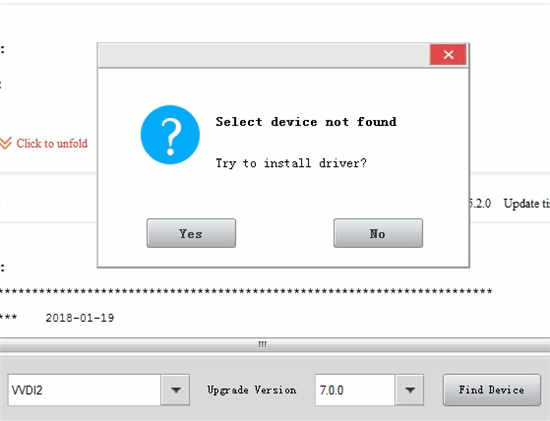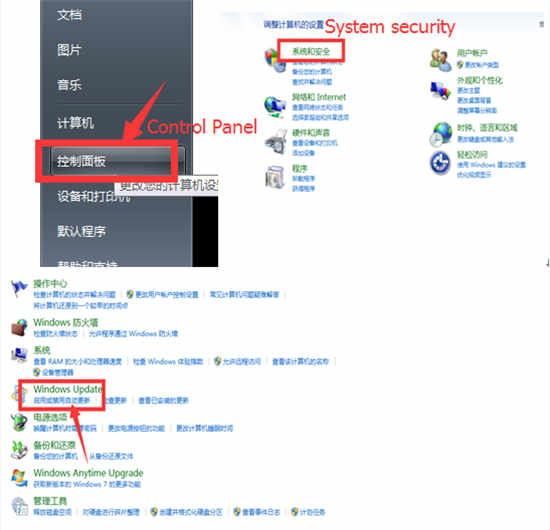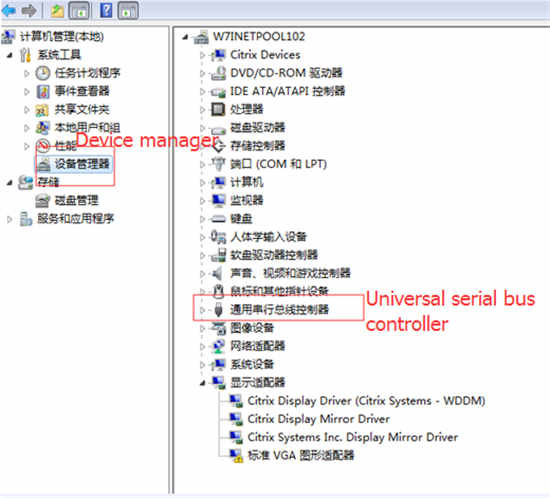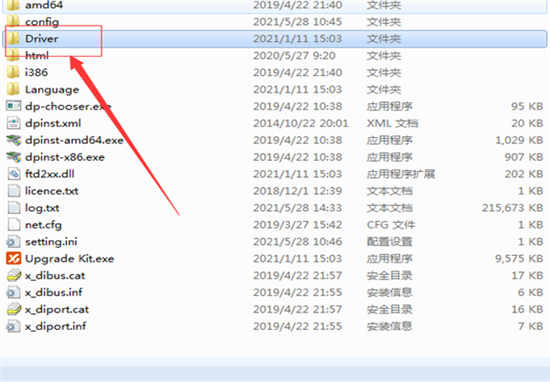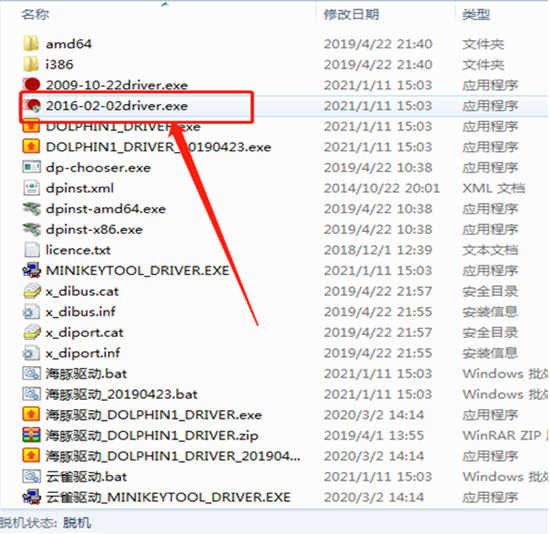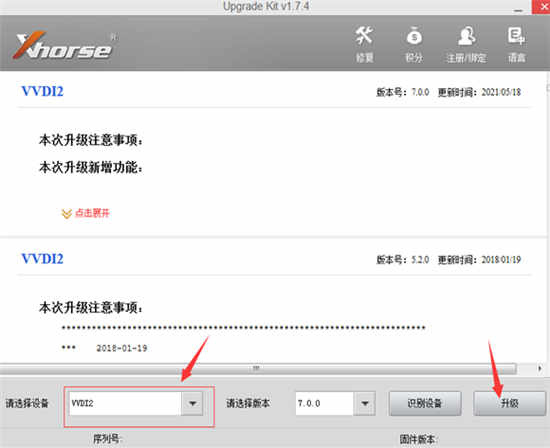Customer problem:
I have reinstalled Xhorse VVDI2 driver, and reboot the computer, but it still shows “Select device not found, try to install driver?” as below. How to deal with it?
Xhorsetool.com engineer gives the related solution.
Please follow the following steps to operate.
Step 1: Go to Control Panel -> System Security ->Windows Update Enable or disable automatic updates
Set it to “Never Update”
Step 2: Right-click “Computer -> Properties -> Advanced System Settings” and then “Hardware -> Device Installation Settings”
Set it to “Never install driver software from Windows Update.”
Step 3: First right click calculator “Management”-> Device manager -> Universal serial bus controller-> uninstall driver, must click delete driver
Step 4: Install 2016-02-02driver.exe in the Xhorse upgrade kit folder/Driver folder
Step 5: After installing the driver, go to computer management, right click the first option point “Scan detect hardware changes”, and the computer will reinstall the VVDI2 driver, the lower right corner will start to install the driver, wait it prompts “Installation is completed”
Step 6: When the upgrade is completed, open the Xhorse upgrade kit, select VVDI2 in the device box, then click “Upgrade”.