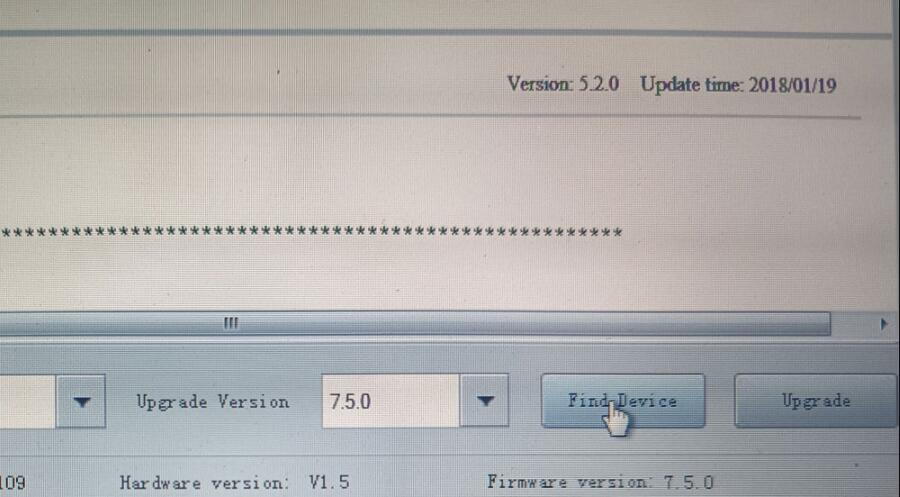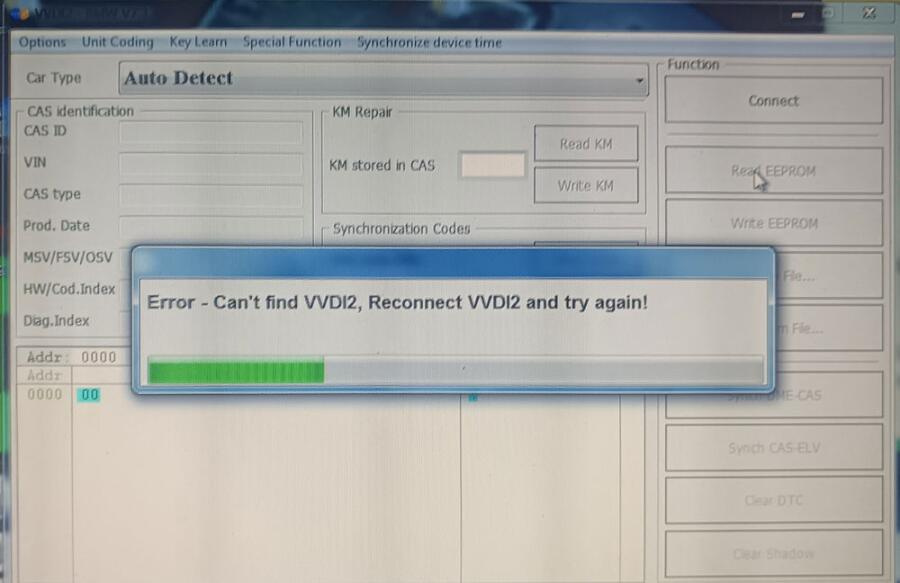Some users have reported connection problems after updating to Xhorse VVDI2 software V7.5.0. Below are the reported issues and the official solution.
Reported Issues with V7.5.0
1.Device Not Connecting After Update
After updating to V7.5.0, some users found that VVDI2 could not connect to the device.
Error message: “Device not found” in the software, despite the device being detected in the Xhorse Upgrade Tool Kit.
2.Software & Firmware Mismatch
Some installations showed Installer V7.3.7 instead of V7.5.0.
Attempting to reinstall older versions (V7.3.7) did not resolve the issue.
3.No Functionality Across All Brands
Users reported that no operations worked—regardless of the vehicle brand selected—due to the connection failure.
Solution: Update to VVDI2 V7.5.1
Xhorse has released V7.5.1 to fix these bugs.
Steps to Correct the Issue:
1.Uninstall Old Software
Completely remove V7.5.0 (or older versions) from your computer.
2.Download & Install V7.5.1
3.Update Firmware via Xhorse Upgrade Tool Kit
After installing V7.5.1, open the Xhorse Upgrade Tool Kit and update the device firmware again.
4.Restart & Test Connection
Reconnect VVDI2 programmer and confirm that the device is detected.
Tech support:
Email: Sales@xhorseTool.com
Whatsapp: +8613343421783