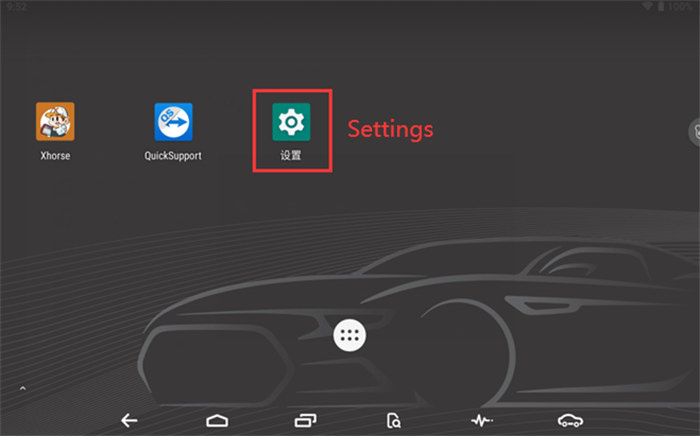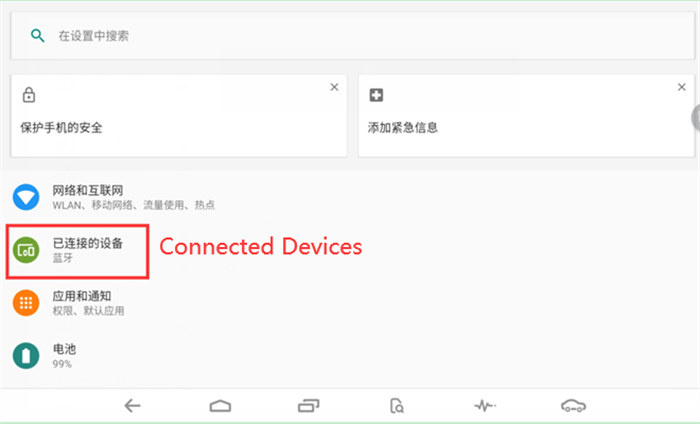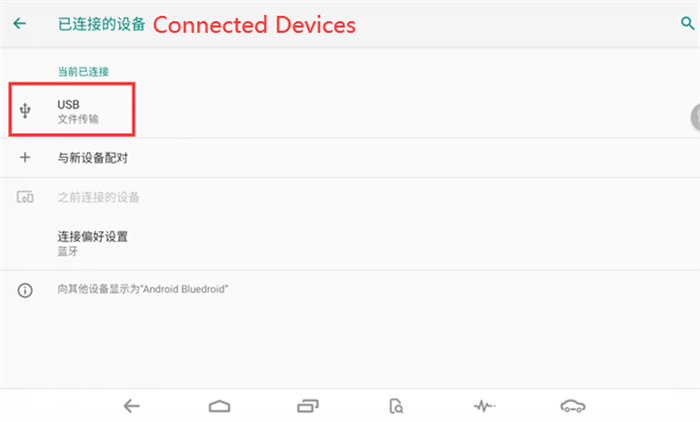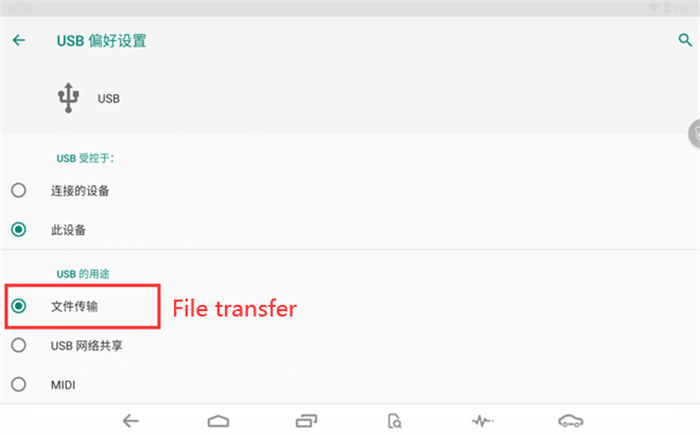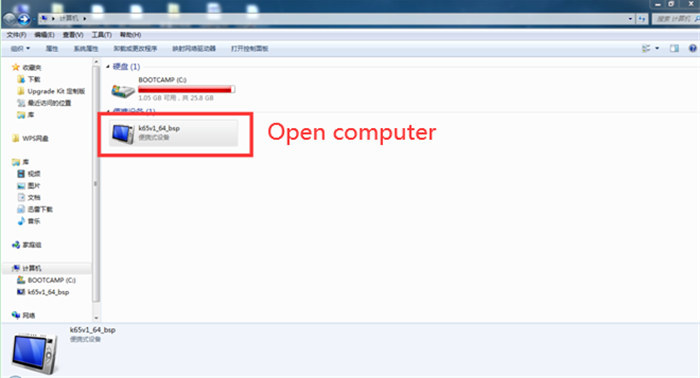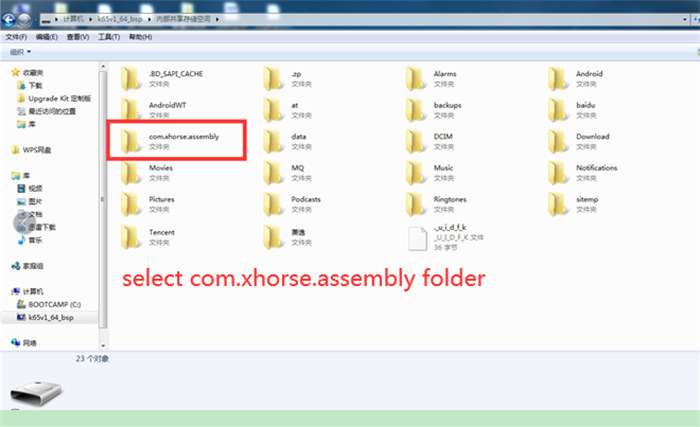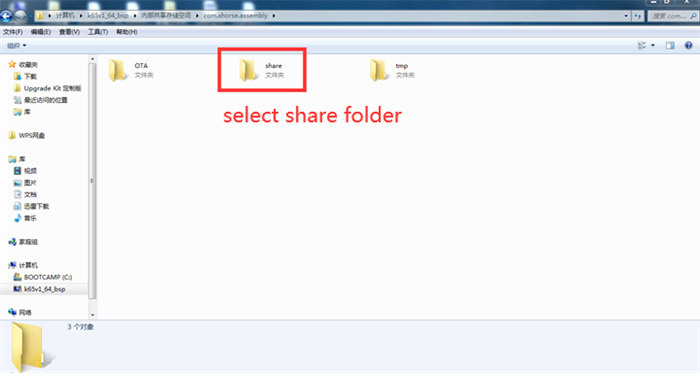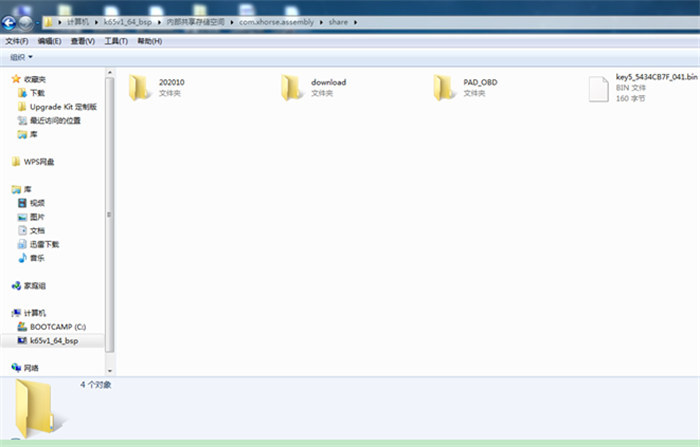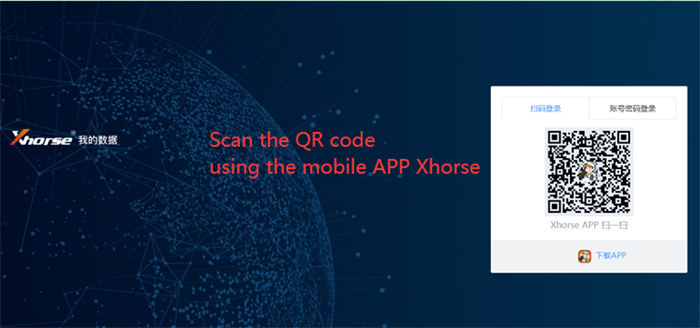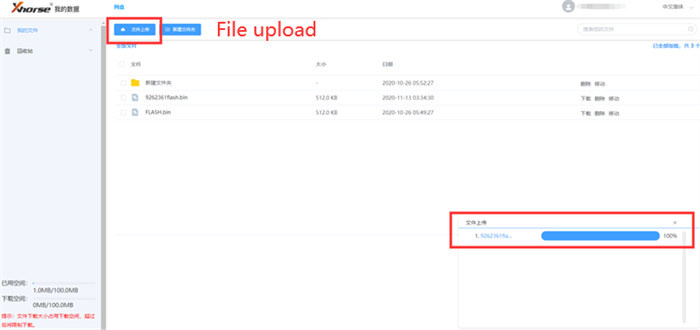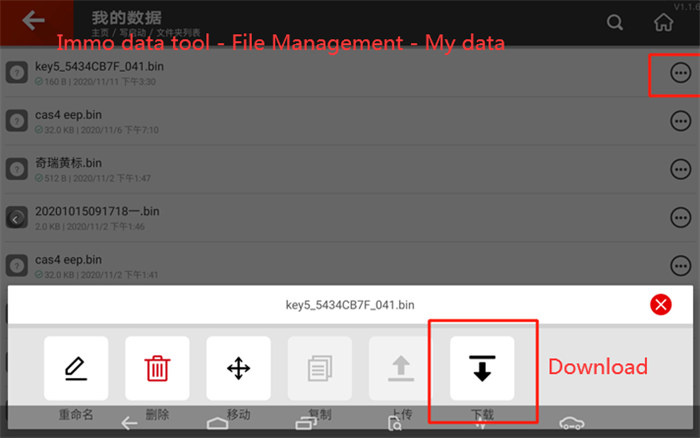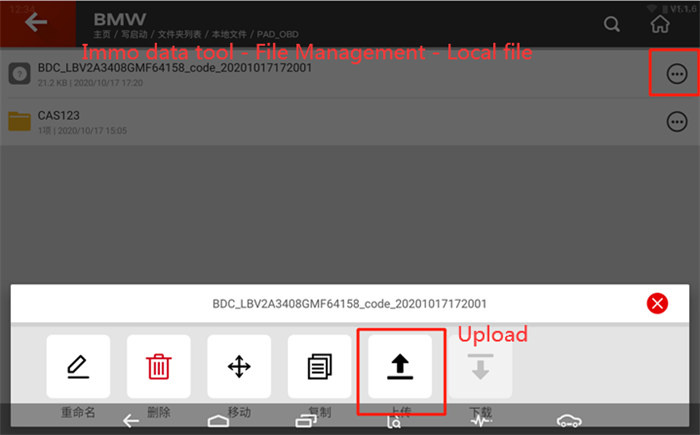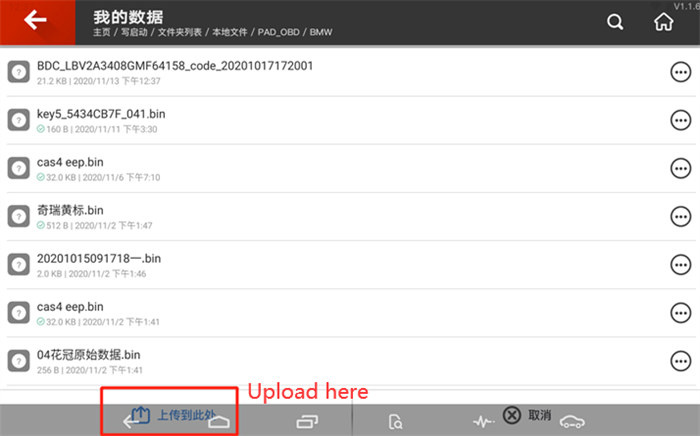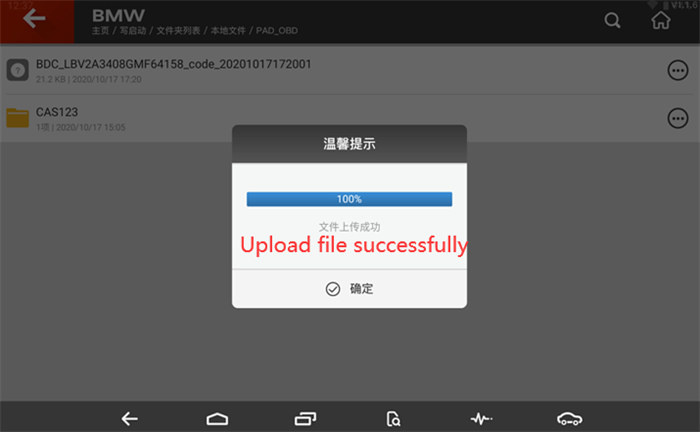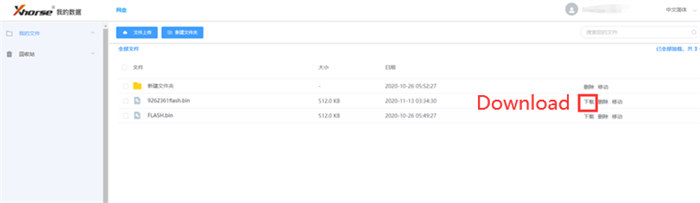Question:
How to send synchronous data to Xhorse VVDI Key Tool Plus Pad by email?
Here xhorsetool.com shares the tutorial of VVDI Key Tool Plus file transfer in two ways.
Method 1:
Use mobile phone TYPE-C (universal Android phone cable) data cable to connect to the computer for transmission.
Method 2:
Upload data to i.chorse.net.cn through the network, and then use KTP or a computer to download and upload data.
In detail…
Method 1: USB connection to the computer to transfer files
1.Upgrade your VVDI Key Tool Plus to the latest system and connect it to your computer with a TYPE-C phone cable.
2.Open Key Tool Plus Settings – Connected Devices – USB. Check whether file transfer is selected in USB Usage.
3.Open the computer>> com.xhorse.assembly folder>> share folder
- Transfer data from Key Tool Plus to computer:
Open the PAD_OBD folder to find the data you want to transfer, and then pull the data onto the desktop
- Transfer data from computer to Key Tool Plus:
You can arbitrarily put data into one of the three folders, and then find the corresponding folder in the KTP’s local file to load the data.
Reminder:
The Download folder contains the files downloaded from the i.xhorse.net.cn web disk.
The PAD_OBD folder contains all the file data in the KTP.
Method 2: Transfer files through the i.xhorse.net.cn web disk (computer < — > web disk < — > Key Tool Plus PAD) Computer < — > Web disk:
- Transfer data from PC to Xhorse Key Tool Plus : PC browser (Google browser is recommended)
Open: i.xhorse.net.cn
Scan the QR code using the mobile APP Xhorse (click + in the upper right corner). After login, all files in the “My Data” folder are displayed.
In this interface, you can upload the files in the computer to the web disk folder “My Data”, you can also download files to the computer.
- Transfer data from Web disk to VVDI Key Tool Plus Pad:
Enter Immo data tool>> File Management>> My data to find the uploaded data, download to the computer
- Transfer data from Xhorse Key Tool Plus Pad to computer:
Select Immo data tool>> File>> Management >> Local file to find the data file to be transferred to the computer, click the right button, and click Upload.
After the upload is successful, open i.xhorse.net.cn on your computer browser, log in to your account, find the uploaded data, and click download.